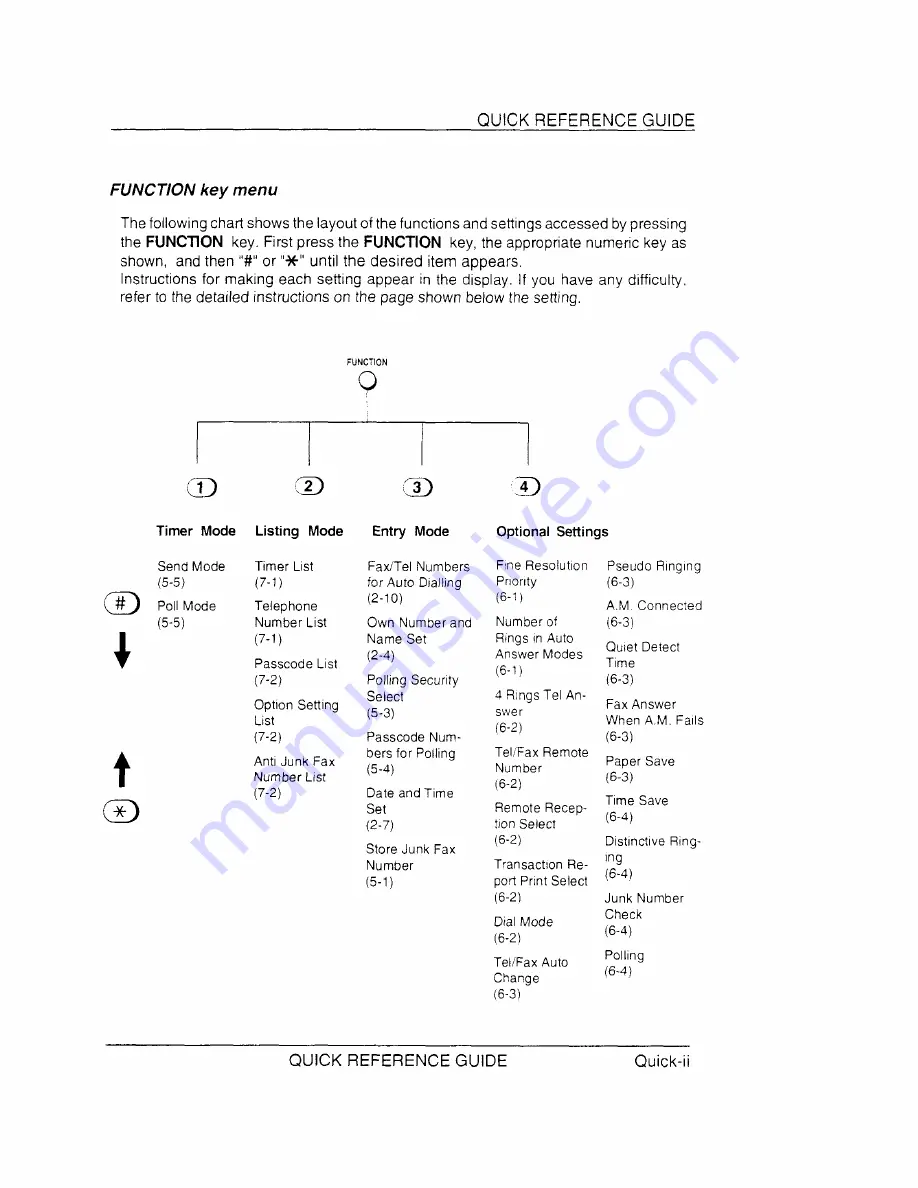Reviews:
No comments
Related manuals for FO-165

Easy-Fax 90si
Brand: GateWay Fax Systems Pages: 13

2041
Brand: Janome Pages: 82

COBRA CLASS 3
Brand: Leather Machine Pages: 4

Wertarbeit EU-7
Brand: W6 Pages: 83

MC-35M
Brand: Magnum Pages: 11

CLP12IA
Brand: Clipper Pages: 42

Funlock 009DCC
Brand: Bernina Pages: 39

NR 1500
Brand: Numatic Pages: 28

TFX-1032
Brand: Radio Shack Pages: 36

ASP-JBL300
Brand: Siruba Pages: 46

HT2008
Brand: Janome Pages: 86

vm 8120 w
Brand: Beko Pages: 40

WM 622 W
Brand: Beko Pages: 36

TORO 4011 LA-37
Brand: artisan Pages: 28

AW-7020-8006
Brand: Mi-T-M Pages: 2

147-29
Brand: Singer Pages: 53

DES-WA50
Brand: NaOClean Pages: 20

MMA 300 CEL
Brand: TEAMWELDER Pages: 43