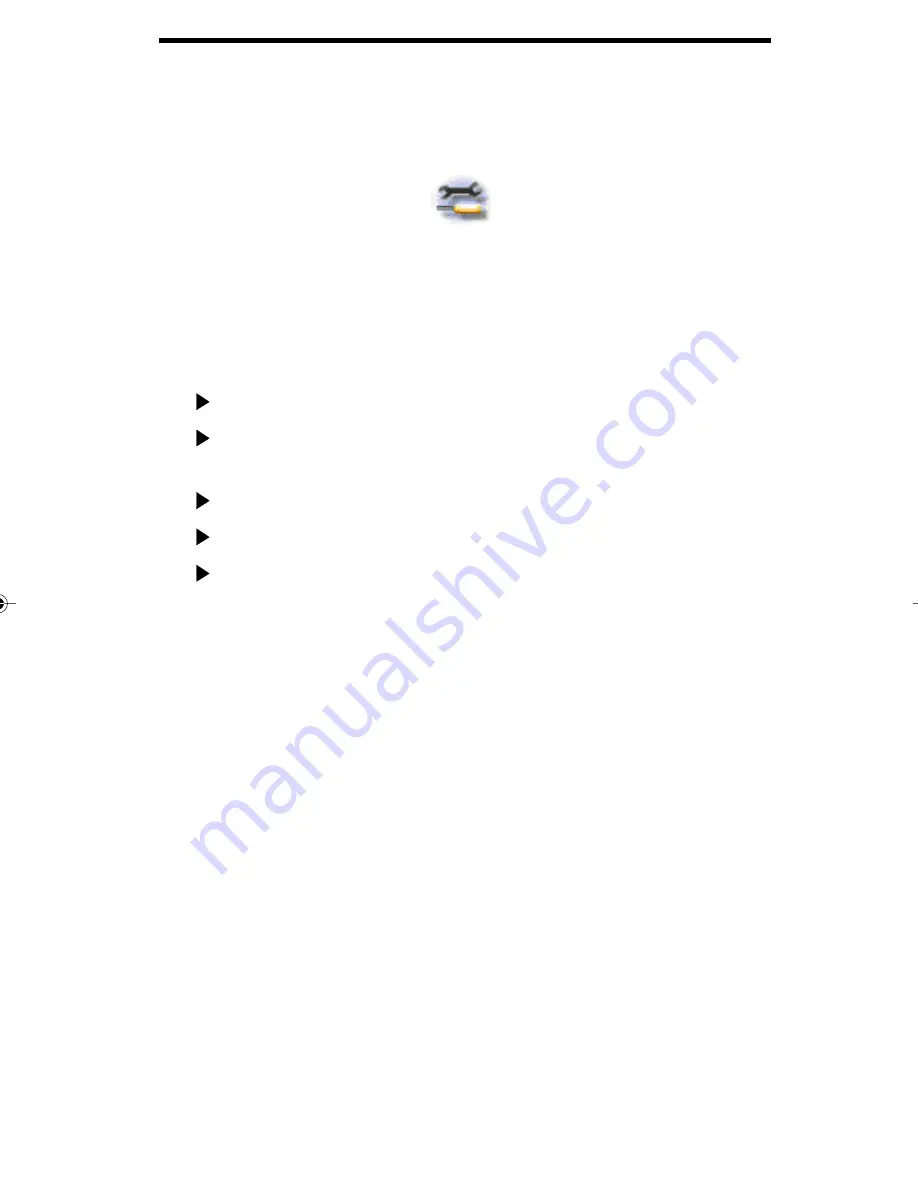
2 - 2
Software Setup
Introduction
To establish the settings for your Sharp Colour Multifunction Interface
software, select the Setup icon
from the bottom left side of the
Multifunction Interface menu. The tabbed dialog box that appears
enables you to determine your connection settings, establish the cover
page settings for your faxes, and setup the way your faxes are sent and
received.
Functions
Setup information that appears on your standard cover page.
Select a custom cover page that will automatically be sent
with each fax transmission.
Establish the information that will appear on received faxes.
Schedule fax delivery time for delayed transmissions.
Determine your connection settings.
Setting up your Personalized Fax Cover Page
Your system can automatically create a personalized cover page for
you (a standard cover page) that will be sent with each fax transmis-
sion. Including a cover page is an option, and you have the ability to
turn the Cover Page option on or off by selecting or de-selecting the
Cover Page check box on the Fax/ImageE-mail application screen.
Before making your initial Cover Page settings, it is important to
understand the components of the cover page. The following three
sections are included on a cover page:
The first section is the banner. A standard cover page generates
the banner.
The next section is the standard information you supply about
your company on the Cover Page tab. It is included on every
facsimile cover page.
02_swsetup.p65
12/15/98, 2:37 PM
2
















































