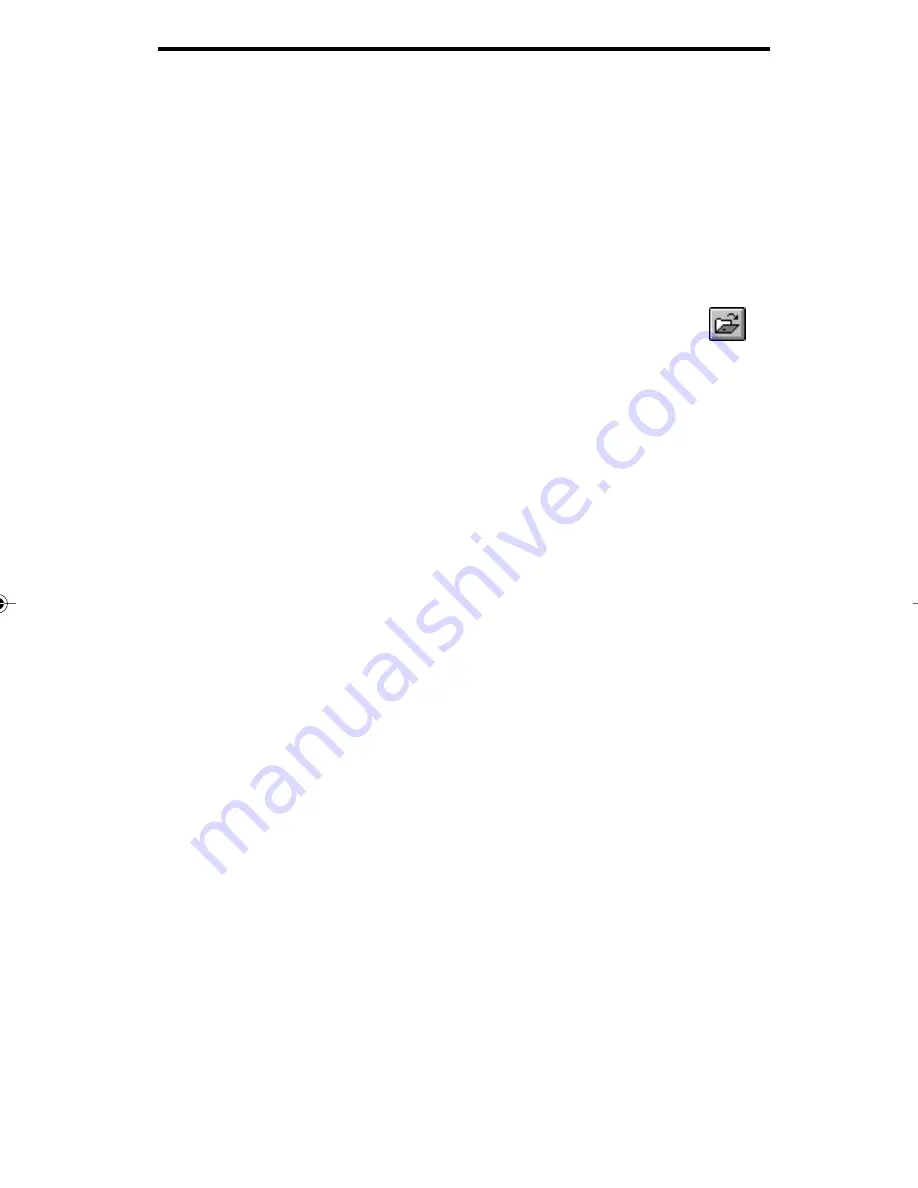
9 - 9
Viewing documents
window.
Select Cancel to close the dialog box, without creating a new
window.
Opening Existing Files
To display an existing image file select File, Open. The File Open
dialog box will appear where you can choose existing file.
To quickly access the Open dialog box, click the Open button
on the Toolbar.
Select the drive and directory containing the file you want to
open.
In the List Files of Type box, select the file type that you want
to open. Select *.* only to view the list of all the files in the
selected directory.
In the File Name field enter or select the name of the file you
want to open. This box lists all files with the extension you select
in the List Files of Type box. Only files with the extensions
listed can be opened.
Select OK to close the dialog box and open the file.
Select Cancel to close the dialog box without opening the file.
Selecting a Twain Source
You can use many different types of TWAIN compatible devices,
including scanners and digital cameras, to bring images into the
Viewer. However, you need to tell the Viewer which device you are
using.
Note: Twain 1.6 is supported.
To specify which device you want to use to scan an image:
From the File menu, choose Select TWAIN Source. The Select
Source dialog box appears.
09_viewer.p65
12/15/98, 2:48 PM
9
















































