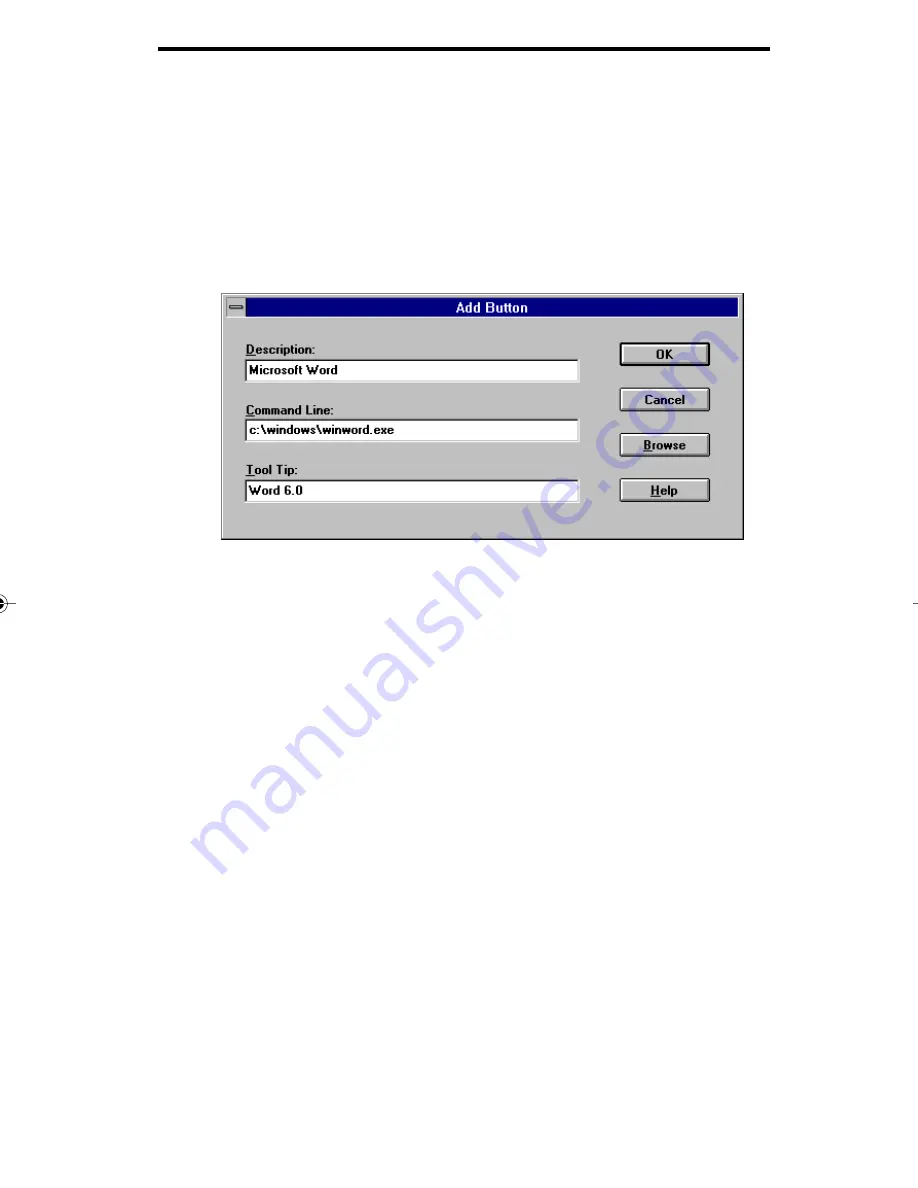
9 - 14
Viewing documents
can be dropped directly onto these application buttons and saved or
opened.
From the View menu, select Properties.
Select the Action Bar tab.
Select Add and the Add Button dialog box opens.
In the Description box, enter the button description. This
description will appear on the Status Bar. If this field is left
blank, the Windows default name will be automatically entered.
In the Command Line field, enter the path to the executable file
(*.EXE) of the associated Windows program. If you are unsure
of the path, select Browse... to navigate to the correct drive and
directory where the program file is located.
The Open dialog box appears, allowing you to find the
correct path to the desired program.
In the File Name field, type or select the file you want to
open.
When the correct *.EXE file is listed under File Name,
select OK to return to the Add Button dialog box.
In the Tool Tip field, enter the Tool Tip description you want
displayed for the application button. If this field is left blank, the
Windows default name for the program will be used.
09_viewer.p65
12/15/98, 2:48 PM
14
















































