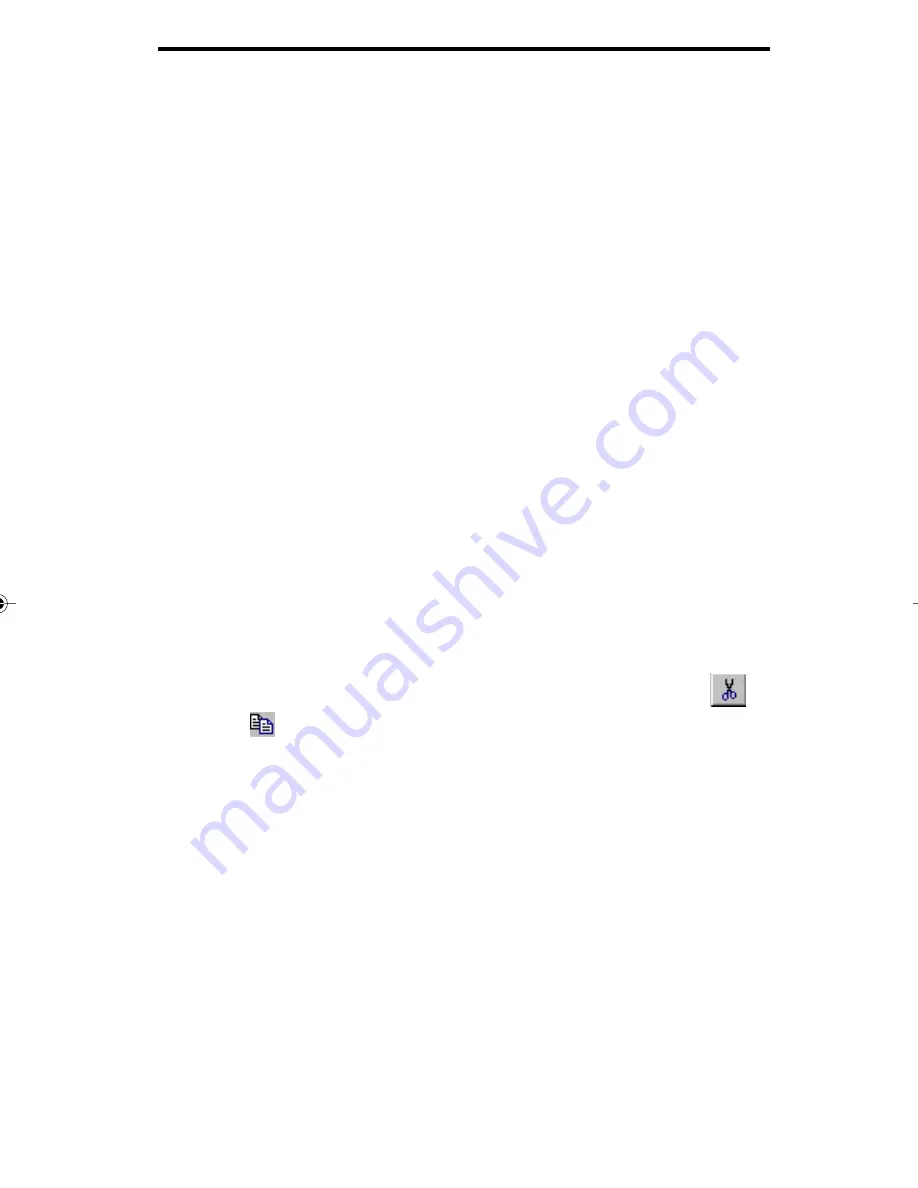
9 - 36
Viewing documents
(Note: If a mistake has been made, the size and position of
the defined area can be changed.)
To change the size of the defined area:
Position the cursor on a handle of the side or corner that
should be moved.
When the cursor changes to a double sided arrow, depress
the mouse button and drag the cursor until the flexible box
encloses the defined area.
Release the mouse button.
To change the position of the defined area:
Position the cursor inside the area.
When the cursor changes to a four sided arrow, depress the
mouse button and drag the flexible box to the desired loca-
tion.
Release the mouse button.
To clear the selected area, click the mouse button outside
the defined area.
From the Edit menu, select Cut or Copy or click the Cut
or
Copy
toolbar buttons. You may also click the right mouse
button within the selected area and select Cut or Copy from the
pop-up menu.
To Cut or Copy the entire image to the Windows Clipboard:
Double click on the image.
From the Edit menu or via right click pop-up menu, select Cut or
Copy, or select the Cut or Copy toolbar button.
Pasting from the Windows Clipboard
Select Edit, Paste to paste the contents of the Clipboard into your
image. This command is available only if the Clipboard contents are
in a graphic format that Viewer supports.
09_viewer.p65
12/15/98, 2:48 PM
36
















































