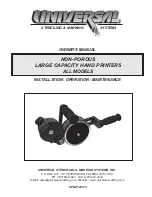11 - 14
Annotating documents
Establishing Forms Layout Properties
You may change the properties of an individual Forms Layout
entry or the properties for all of the entries contained within your
Forms Layout template. Refer to the Setting Text Annotation
Properties section for specific instructions for changing indi-
vidual and default annotations properties.
Set the size and location of the edit fields for your template
Position the cursor to one corner of the blank field where you
want to enter text.
Hold down the left mouse button and drag the cursor until the
flexible box encloses the area on the form where you want to
enter information.
Release the mouse button.
Repeat the steps above until you have created all the data entry
fields. (Note: Create the fields in the order in which you want
the form to be filled in. If you make a mistake, you can
change the size or move the defined blank field. Refer to the
Resizing and Moving Annotations section.)
Filling in a form
Once you have created a template of a frequently used form, you
will be able to fill-in the scanned form quickly.
Open the Forms Layout template that you want to complete.
Select File, Save As and save the completed form under a new
name, so that you do not change the blank form template.
(Note: If you do not use the Save As command to save the
file, you will permanently change your form template file.)
Press the TAB key to position the cursor to the first field.
Enter your information in the edit field.