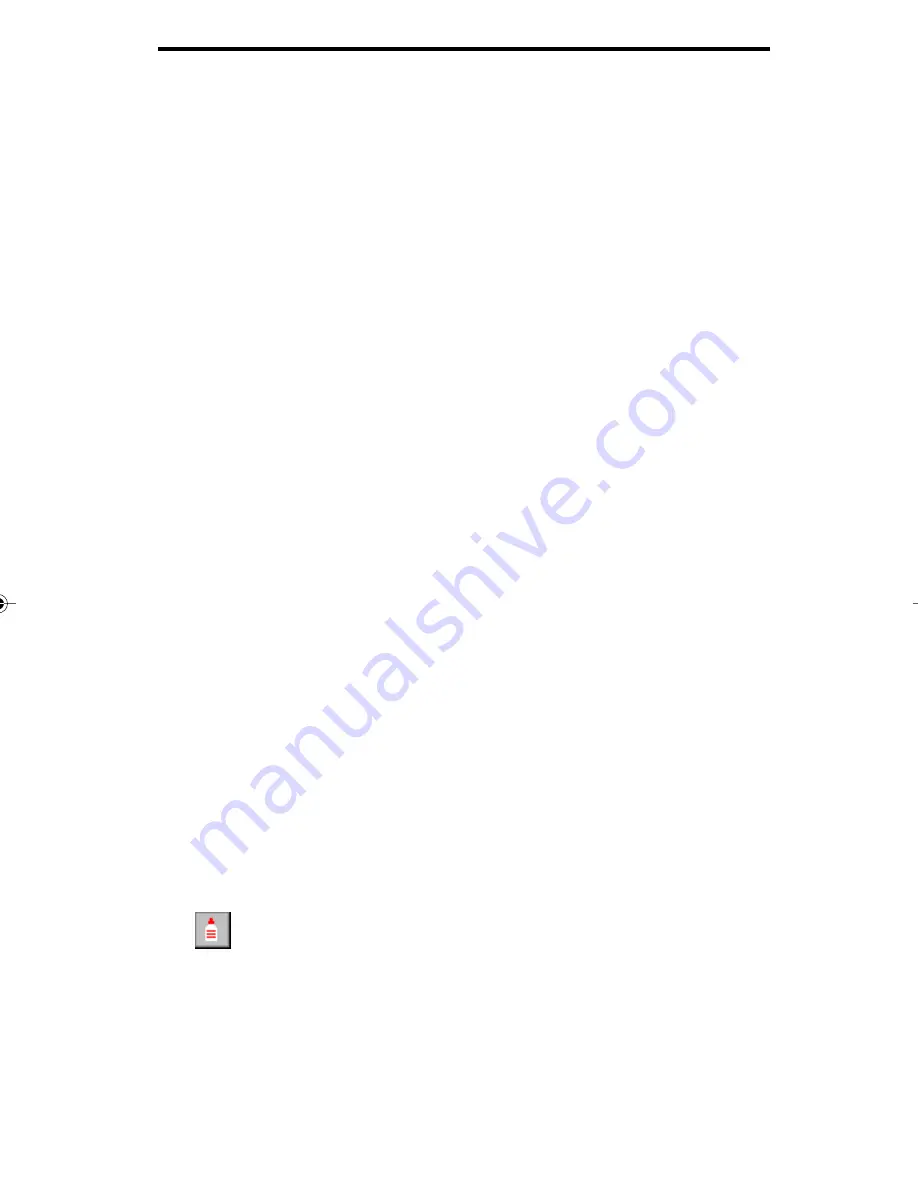
11 - 22
Annotating documents
Gluing Annotations
Use this command to permanently attach annotations to your image.
The glued annotation is converted to a graphic and then merged with
the displayed image.
Gluing selected annotations
You may select a single text or graphic annotation that you would
like to permanently attach (glue) to your displayed image. To glue a
single annotation:
Using the Pointer tool, select the annotation that you want to
permanently attach (glue).
Click the right mouse button and select Glue from the popup
menu or from the Edit menu click on Selected Annotation....
Select Glue from the pop-up menu. DO NOT select the Glue
button on the Annotations Toolbar...this will glue ALL
ANNOTATIONS.
(Note: If you make a mistake, you may select the Undo
command from the Edit menu. You may Undo the Glue
Annotation command until the image file is saved. Once the
file is saved, the annotation is permanently glued.)
Glue all annotations to a displayed image
Use this command to permanently attach (glue) all annotations on a
displayed page to your image. To glue all annotations on the
displayed page:
Display the page that contains the annotations you want to
permanently attach to the image.
Select Glue All Annotations from the Edit menu, or the Glue
button on the Annotations toolbar.
(Note: If you make a mistake, you may select the Undo
command from the Edit menu. You may Undo the Glue All
Annotations command until the image file is saved. Once the
file is saved, the annotation is permanently glued.)
















































