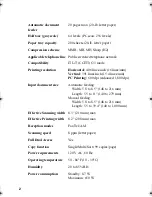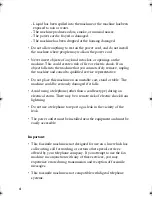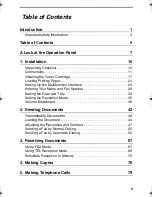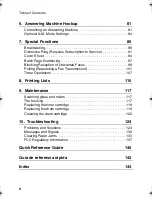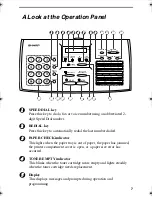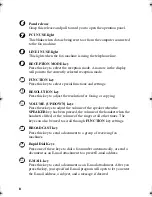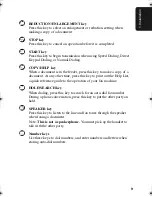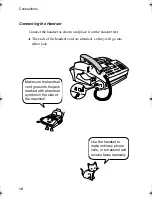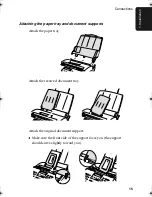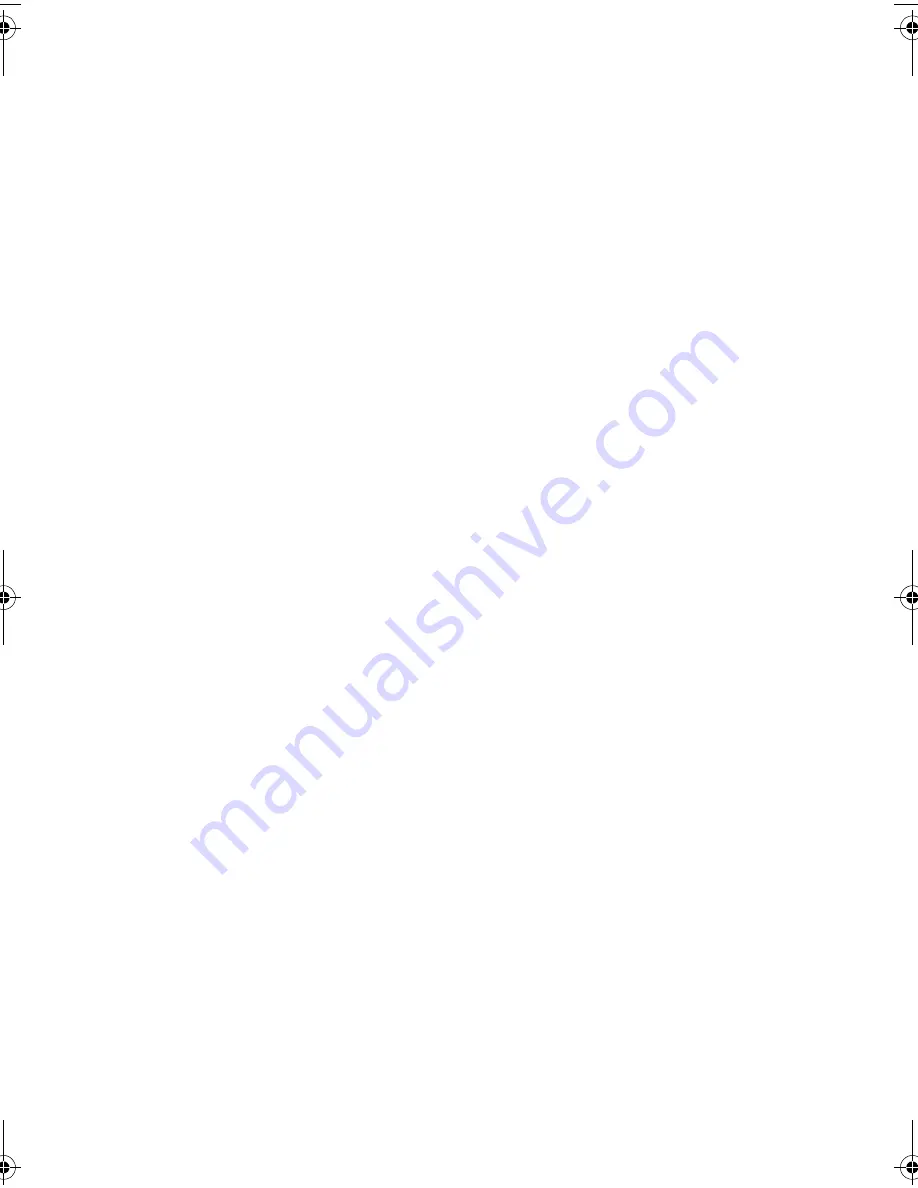
2
Automatic document
feeder
20 pages max. (20-lb. letter paper)
Halftone (grayscale)
64 levels (PC scan: 256 levels)
Paper tray capacity
200 sheets (20-lb. letter paper)
Compression scheme
MMR, MR, MH, Sharp (H2)
Applicable telephone line
Public switched telephone network
Compatibility
ITU-T (CCITT) G3 mode
Printing resolution
Horizontal:
406 lines/inch (16 lines/mm)
Vertical:
391 lines/inch (15.4 lines/mm)
PC Printing:
600 dpi (enhanced 1,800 dpi)
Input document size
Automatic feeding:
Width: 5.8 to 8.5" (148 to 216 mm)
Length: 5.5 to 11" (140 to 279 mm)
Manual feeding:
Width: 5.8 to 8.5" (148 to 216 mm)
Length: 5.5 to 39.4" (140 to 1,000 mm)
Effective Scanning width
8.3" (210 mm) max.
Effective Printing width
8.2" (208 mm) max.
Reception modes
Fax/Tel/A.M.
Scanning speed
8 ppm (letter paper)
Full Dual Access
Yes
Copy function
Single/Multi/Sort (99 copies/page)
Power requirements
120 V AC, 60 Hz
Operating temperature
50 - 86
°
F (10 - 30
°
C)
Humidity
20 to 85% RH
Power consumption
Standby: 8.7 W
Maximum: 650 W
all-fo2970.book Page 2 Monday, July 24, 2000 7:45 AM
Summary of Contents for FO-2970M
Page 148: ...Index 146 Transaction Report 115 Setting print out condition 115 ...
Page 149: ...Index 147 ...
Page 150: ...Index 148 ...