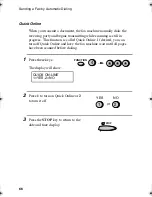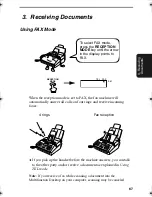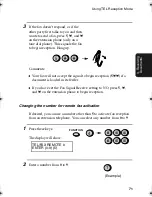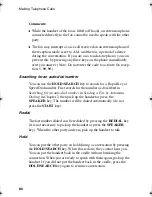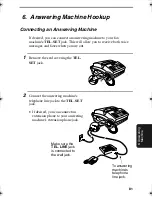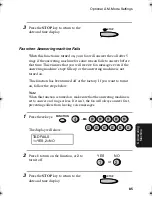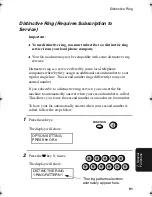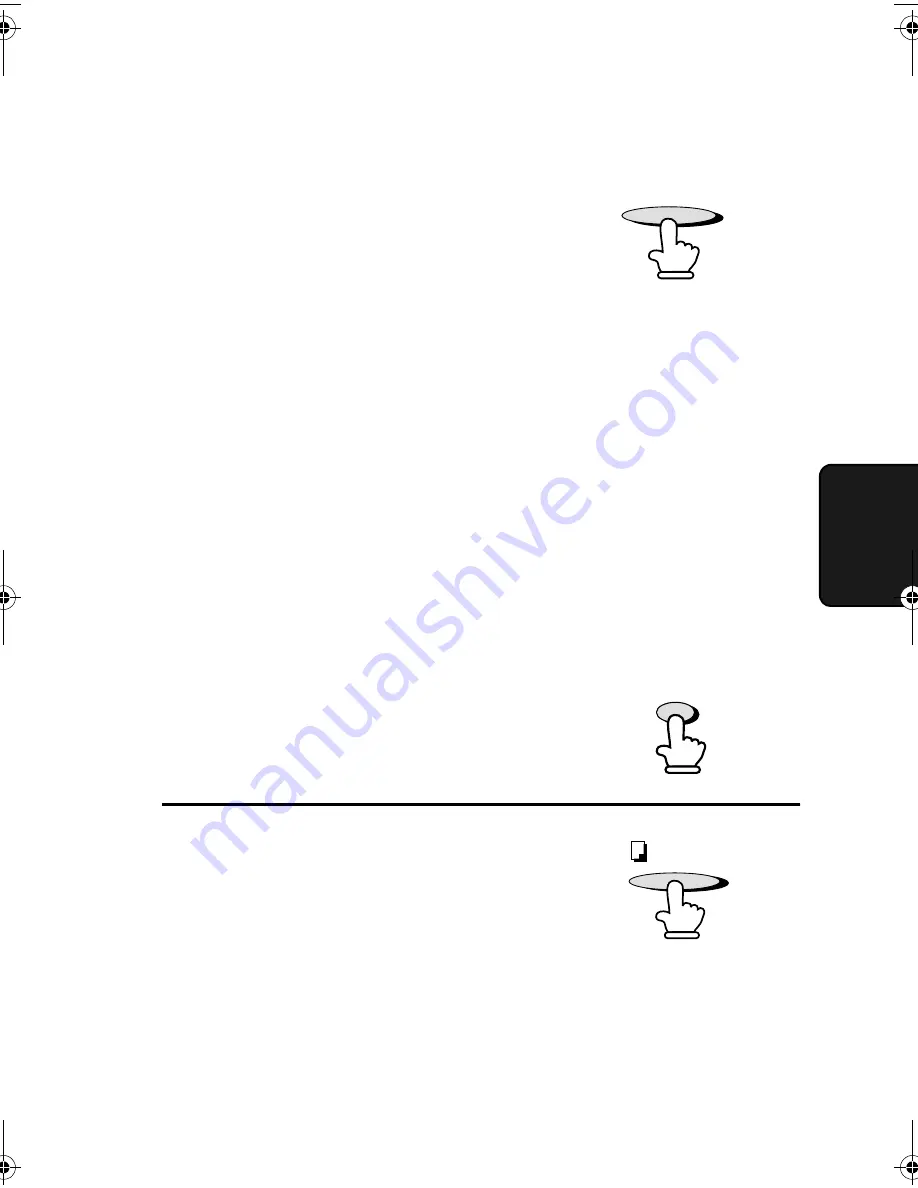
Making Copies
77
4. Mak
ing
Copi
es
•
RESOLUTION:
If desired, set the resolution and/or
contrast. (The default setting for
copying is FINE.)
3
Press the
COPY/HELP
key.
•
Copying begins.
•
REDUCE/ENLARGE:
If you want to reduce or enlarge the
copy, press the
REDUCTION/
ENLARGEMENT
key until the
desired percentage appears in the
display (you can also scroll through
the percentages with the UP and
DOWN keys). The selections are as
follows:
100% (no reduction/enlargement)
AUTO (auto reduction to fit the
size of the printing paper.)
94%
88%
73%
50%
200%
150%
125%
Note:
The enlargement/reduction setting is effective for one time only.
Note:
If you place a large number of originals in the feeder, the memory may
become full before all of them can be scanned (MEMORY IS FULL will
appear in the display). If this happens, press the
START
key to copy the
originals which have been scanned, and then repeat the copy procedure
for the remaining originals, including the original which was being
scanned when the memory became full.
REDUCTION/
ENLARGEMENT
RESOLUTION
COPY/HELP
all-fo2970.book Page 77 Monday, July 24, 2000 7:45 AM
Summary of Contents for FO-2970M
Page 148: ...Index 146 Transaction Report 115 Setting print out condition 115 ...
Page 149: ...Index 147 ...
Page 150: ...Index 148 ...