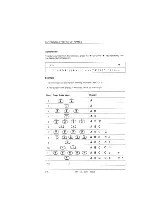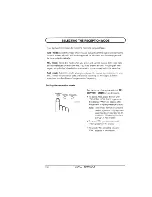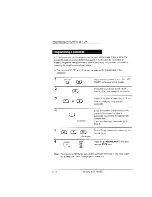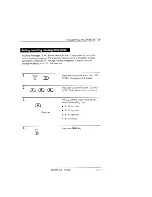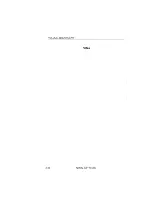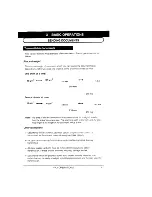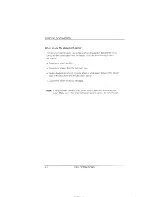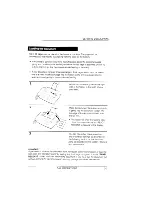Reviews:
No comments
Related manuals for FO-455

BINDPRO
Brand: National Flooring Equipment Pages: 36

734DE
Brand: Riccar Pages: 22

FLEX-A-LITE 2600
Brand: B&G Pages: 4

Agitator 20
Brand: U.S. Products Pages: 10

ULTRA-STITCH SM-1100
Brand: Mueller Pages: 28

6019QC
Brand: Janome Pages: 40

GC6180
Brand: typical Pages: 33

PUNCH-BIND
Brand: JBI Pages: 36

Panafax UF-S2
Brand: Panasonic Pages: 100

DU-1481 Series
Brand: JUKI Pages: 34

56382452
Brand: Nilfisk-Advance Pages: 28

Hurricane 400 Eco
Brand: Dustbane Pages: 25

Integra-D 19936
Brand: Dustbane Pages: 28

838
Brand: DURKOPP ADLER Pages: 36

867
Brand: Dürkopp Adler Pages: 20

745-34 -
Brand: DURKOPP ADLER Pages: 50

580 -
Brand: DURKOPP ADLER Pages: 53

650-10
Brand: Dürkopp Adler Pages: 176