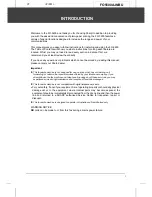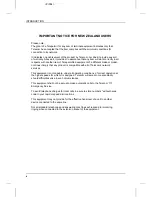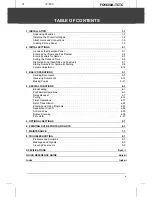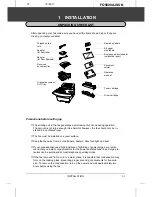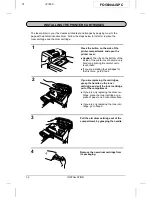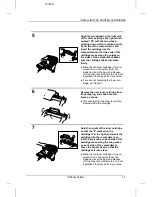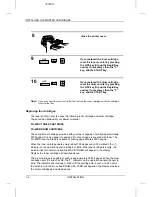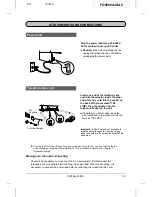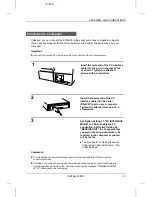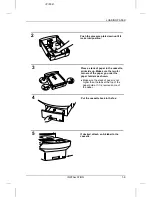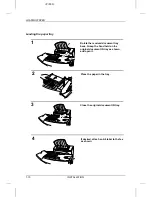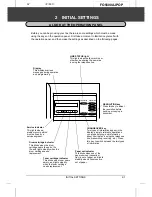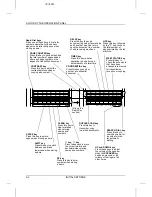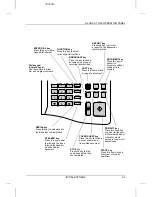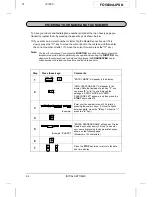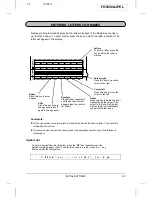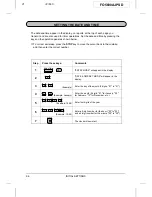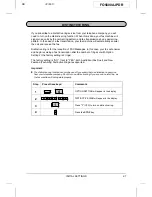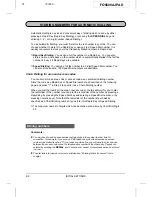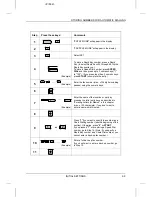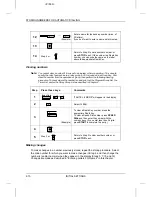<P=002>
Trays
Attach the original document OUT
tray by inserting the tabs into the
holes in the fax as shown.
Attach the received document tray by
inserting the tabs into the holes in the
fax as shown.
Verification Stamp
When transmitting a document, you can have your fax stamp each document page as
it is scanned. After scanning, you can check to see if all documents have been
stamped to verify that no double feeds occurred. (A double feed is when two pages
are fed through the scanner at once, which means that one of the pages is not
scanned.) To turn on this function, set Option Setting 27 as described in Chapter 5,
"Optional Settings".
ASSEMBLY AND CONNECTIONS
1-6
INSTALLATION
Summary of Contents for FO-5600
Page 7: ...vi ...
Page 91: ...5 6 OPTION SETTINGS ...
Page 106: ...TROUBLESHOOTING 8 7 ...
Page 107: ...8 8 TROUBLESHOOTING ...