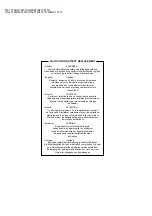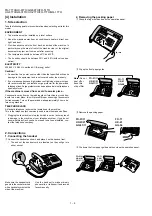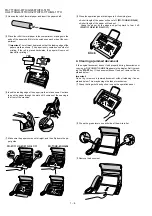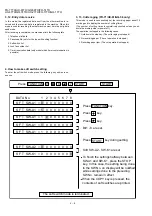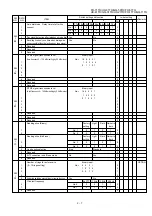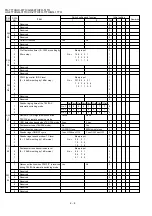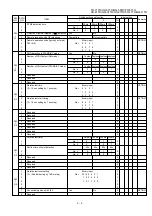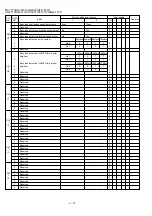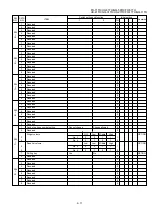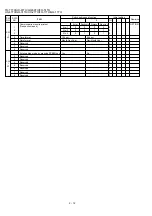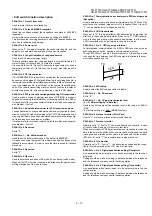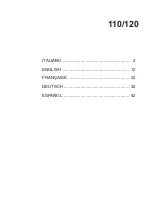1 – 6
FO-71TH/UX-61TH/GQ-56TH/FO-51TH
UX-41TH/GQ-31TH/UX-21TH/FO-11TH/GQ-11TH
FO-51/11 UX-41/21 GQ-31/11
FO-71/UX-61/GQ-56
Click
8
Close the operation panel, making sure it clicks into place.
•
A short length of the paper will be cut off. (FO-71/UX-61/GQ-56)
•
A short length of the paper will feed out.
Grasp the paper by the edge and pull upward to tear it off.
(FO-51/11 UX-41/21 GQ-31/11)
YES
NO!
5
Place the roll of thermal paper in the compartment, making sure the
ends of the paper shaft fit into the notches on each side of the com-
partment.
♦
Important: The roll must be placed so that the leading edge of the
paper unrolls as shown. (The paper is only coated on one side for
printing. If the roll is placed backwards, the paper will come out
blank after printing.)
4
Unwrap the roll of thermal paper and insert the paper shaft.
6
Insert the leading edge of the paper into the slot as shown. Continue
to push the paper through the slot until it comes out the opening in
the front of the machine.
7
Make sure the paper comes out straight, and then flip down the pa-
per guide.
4. Clearing a jammed document
If the original document doesn’t feed properly during transmission or
copying, or DOCUMENT JAMMED appears in the display, first try press-
ing the START key. If the document doesn’t feed out, remove it as ex-
plained below.
Important:
Do not try to remove a jammed document without releasing it as ex-
plained below. This may damage the feeder mechanism.
1
Grasp the finger hold and pull up to open the operation panel.
2
Flip up the green levers on each side of the white roller.
3
Remove the document.