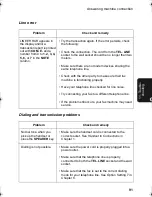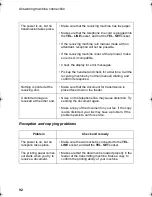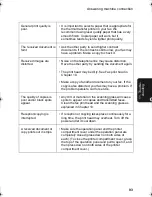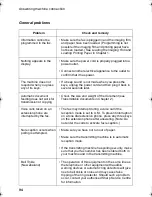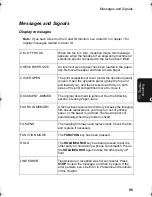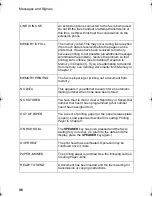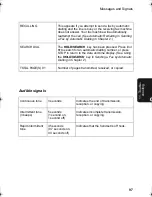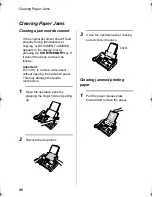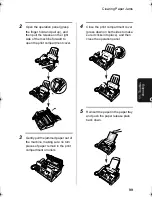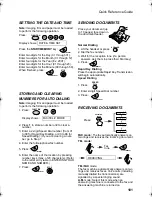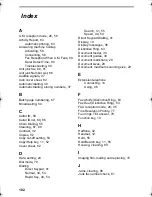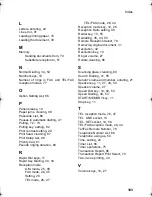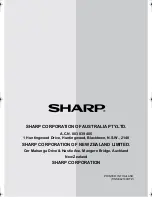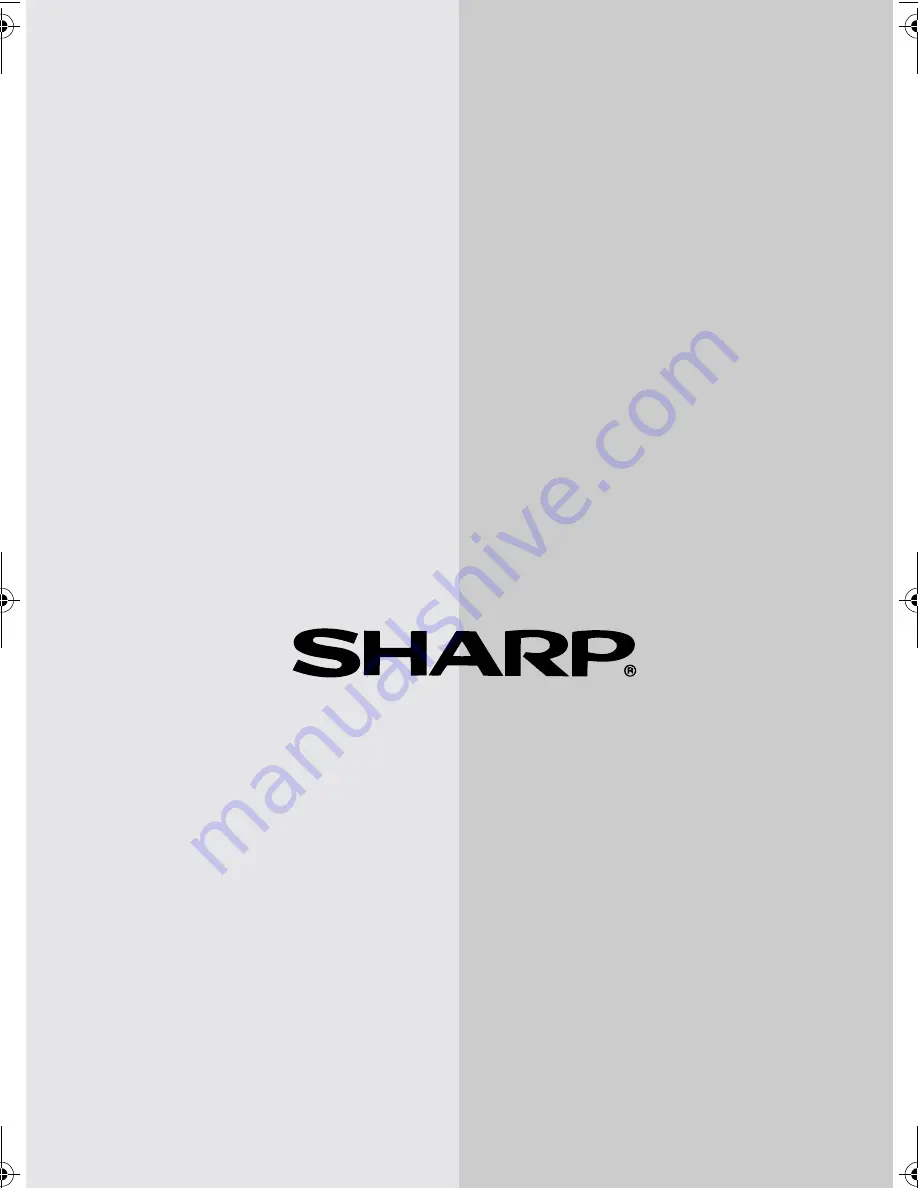
PRINTED IN THAILAND
(TINSE4210XHTZ)
SHARP CORPORATION OF AUSTRALIA PTY.LTD.
A.C.N. 003 039 405
1 Huntingwood Drive, Huntingwood, Blacktown, N.S.W., 2148
SHARP CORPORATION OF NEW ZEALAND LIMITED.
Cnr Mahunga Drive & Hastie Ave. Mangere Bridge, Auckland
New Zealand
SHARP CORPORATION
all_fo781a.book Page 104 Thursday, January 11, 2001 12:06 PM
Summary of Contents for FO-781
Page 106: ......