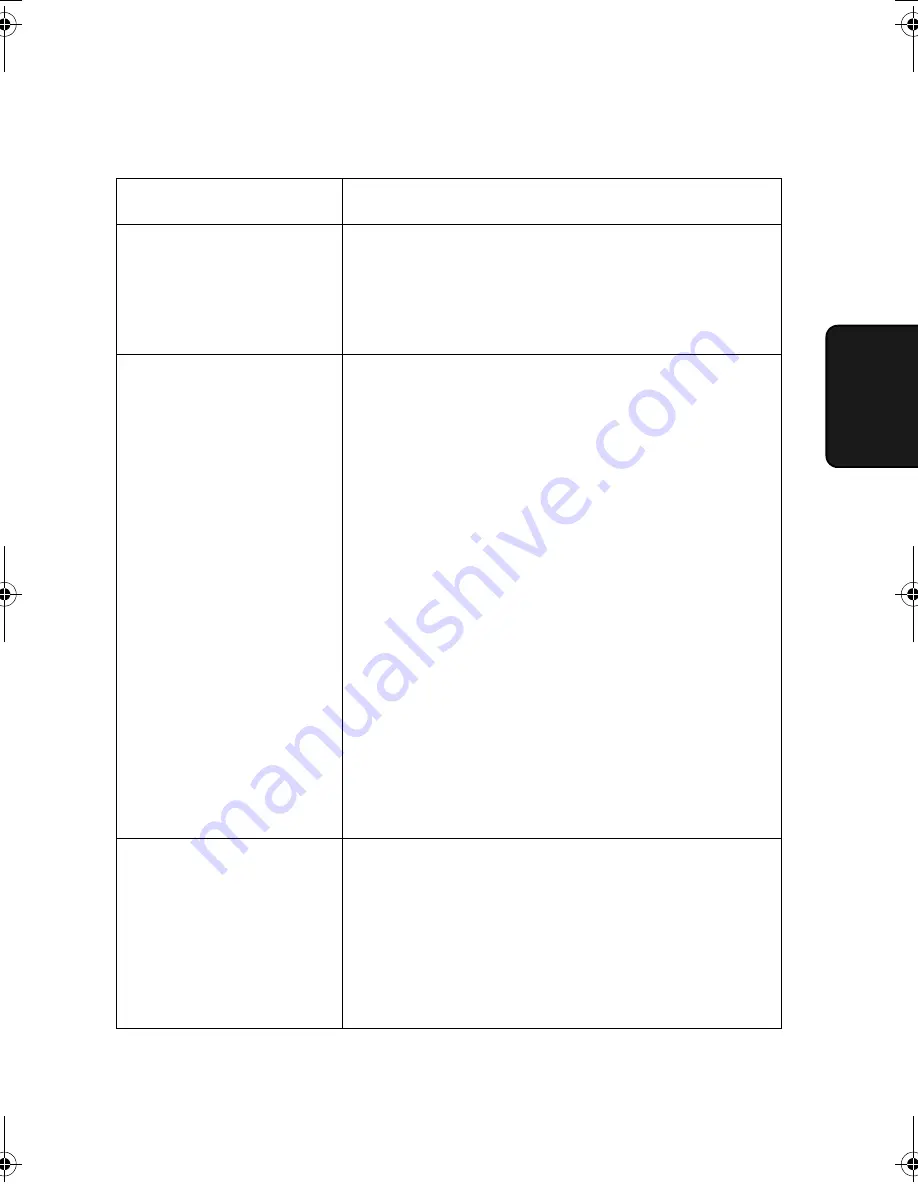
Problems and Solutions
127
10. T
roub
le-
shooting
Cordless handset problems
Problem
Solution
The cordless handset
does not operate and
nothing appears in the
display.
• Make sure the batteries are correctly inserted in the
cordless handset (see page 21).
• The batteries may be low. Place the cordless
handset in the charger and let it charge.
Calls cannot be made or
received on the cordless
handset.
• Make sure the fax machine is plugged into a power
outlet and has power.
• Make sure the telephone line is properly connected
to both the
TEL. LINE
socket on the fax machine
and the wall jack (see page 18). (If the telephone
line is connected correctly, you should hear a dial
tone when you pick up the fax machine handset.)
• The batteries may be low. Place the cordless
handset in the charger and let it charge.
• Calls cannot be made or received while the fax
machine is being used (while BUSY appears in the
cordless handset display). Wait until the fax
machine is no longer being used.
• Calls cannot be made or received during a power
failure.
• You may be outside of the talking range. Move
closer to the fax machine.
You hear noise or
interference during a call.
• Other electrical appliances may cause interference.
Move away from any electrical appliances.
• Move closer to the fax machine. Note that large
metal objects, metal structures, and thick walls
between the fax machine and cordless handset will
reduce the talking range. If needed, try moving the
fax machine to a different location.
_FO-D60A_English_E4432.book Page 127 Thursday, February 19, 2004 1:42 PM
















































