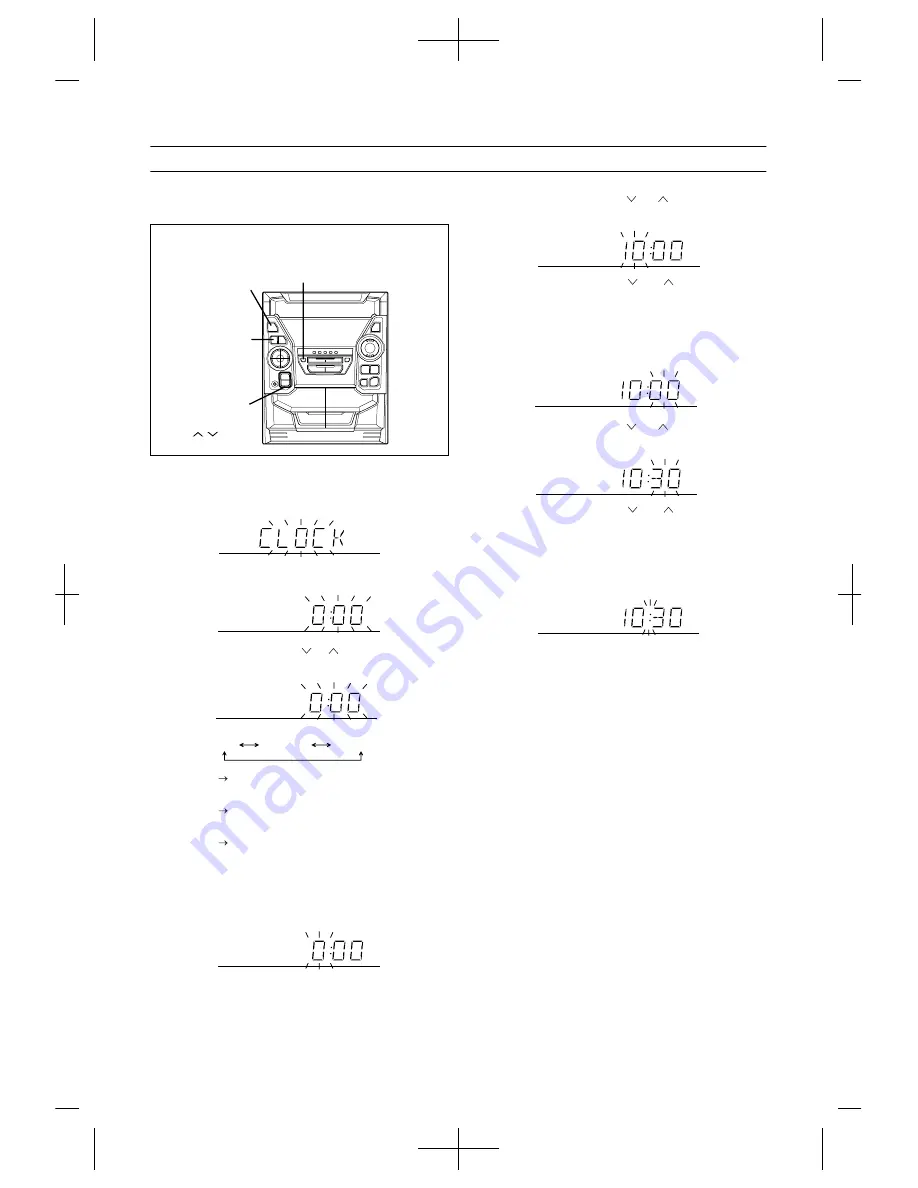
10
SETTING THE CLOCK
In this example, the clock is set for the 24-hour (0:00) sys-
tem.
1
Press the ON/STAND-BY button to enter the stand-
by mode.
2
Press the CLOCK button.
3
Within 5 seconds, press the MEMORY/SET button.
4
Press the TUNING/TIME ( or ) button to select the
time display mode.
Note that this can only be set when the unit is first
installed or it has been reset (see page 34).
5
Press the MEMORY/SET button.
6
Press the TUNING/TIME ( or ) button to adjust
the hour.
Press the TUNING/TIME ( or ) button once to
advance the time by 1 hour. Hold it down to advance con-
tinuously.
When the 12-hour display is selected, "AM" will change
automatically to "PM".
7
Press the MEMORY/SET button.
8
Press the TUNING/TIME ( or ) button to adjust
the minutes.
Press the TUNING/TIME ( or ) button once to
advance the time by 1 minute. Hold it down to change the
time in 5-minute intervals.
The hour setting will not advance even if minutes
advance from "59" to "00".
9
Press the MEMORY/SET button.
The clock starts operating from "0" second. (Seconds are
not displayed.) And then the clock display will disappear
after a few seconds.
To see the time display:
Press the CLOCK button.
The time display will appear for about 5 seconds.
Note:
The clock display will flash on and off at the push of the
CLOCK button when the AC power supply is restored
after a power failure occurs or after the AC power lead is
disconnected. If this happens, follow the procedure below
to change the clock time.
To change the clock time:
1
Press the CLOCK button.
2
Within 5 seconds, press the MEMORY/SET button.
3
Perform steps 6 - 9 above.
To change the time display mode:
1
Perform steps 1 - 2 in "RESETTING THE MICROCOM-
PUTER", on page 34.
2
Perform steps 1 - 9 above.
(Main unit operation)
"0:00"
The 24-hour display will appear. (0:00 -
23:59)
"AM 0:00"
The 12-hour display will appear. (AM 0:00
- PM 11:59)
"AM
12:00"
The 12-hour display will appear. (AM
12:00 - PM 11:59)
ON/
STAND-BY
CLOCK
MEMORY/SET
TUNING/
TIME
( )
AM 12:00
AM 0:00
0:00











































