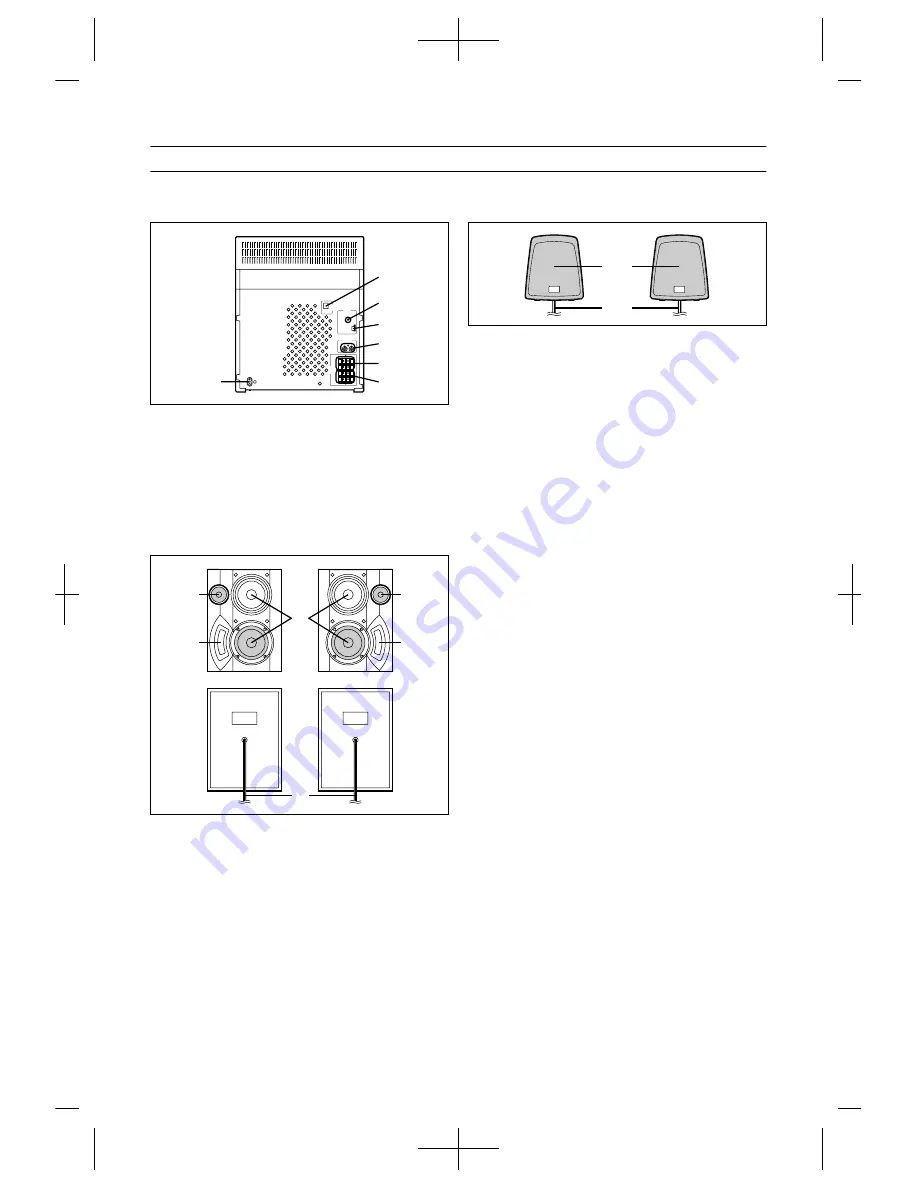
5
(Continued)
Rear panel
1. AC Power Input Socket
2. CD Digital Output Socket
3. FM 75 Ohms Aerial Socket
4. AM Loop Aerial Socket
5. Video/Auxiliary (Audio Signal) Input Sockets
6. Front Speaker Terminals
7. Surround Speaker Terminals
Front speaker
1. Tweeter
2. Bass Reflex Duct
3. Woofer
4. Speaker Wire
Surround speaker
1. Full-Range Speaker
2. Speaker Wire
1
2
3
4
5
6
7
1
2
1
2
4
3
1
2






































