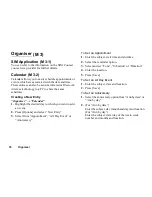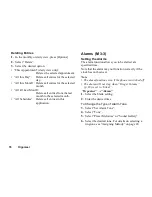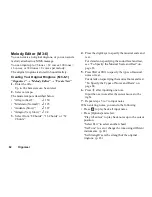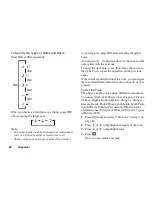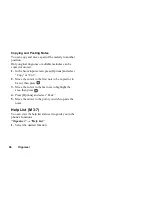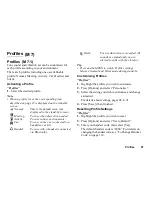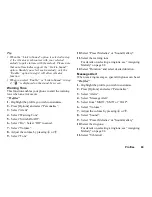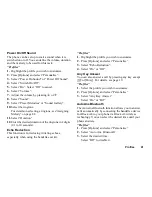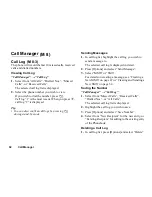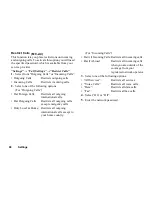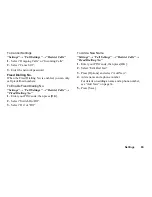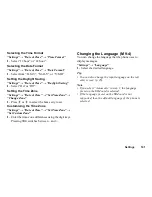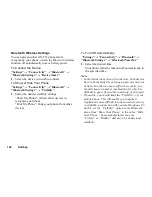Profiles
89
Tip
• When the “Link to Sound” option is selected in step
4, the vibrator synchronises with your selected
melody to pulse in time with the melody. Please note
that not all melodies support the “Link to Sound”
option. Should you select such a melody, only the
“Enable” option in step 4 will allow vibrator
function.
• When you select “Enable” or “Link to Sound” in step
4, “
” is displayed on the stand-by screen.
Warning Tone
This function enables your phone to emit the warning
tone when an error occurs.
“Profiles”
1.
Highlight the profile you wish to customise.
2.
Press [Options] and select “Personalise”.
3.
Select “Alerts”.
4.
Select “Warning Tone”.
5.
Select “Switch On/Off”.
6.
Select “On”. Select “Off” to cancel.
7.
Select “Volume”.
8.
Adjust the volume by pressing
a
or
b
.
9.
Select “Tone”.
10.
Select “Preset Melodies” or “Sound Gallery”.
11.
Select the warning tone.
For details on selecting a ringtone, see “Assigning
Melody” on page 88.
12.
Select “Duration” and select desired duration.
Message Alert
When receiving messages, special ringtones can be set.
“Profiles”
1.
Highlight the profile you wish to customise.
2.
Press [Options] and select “Personalise”.
3.
Select “Alerts”.
4.
Select “Message Alert”.
5.
Select from “MMS”, “SMS” or “WAP”.
6.
Select “Volume”.
7.
Adjust the volume by pressing
a
or
b
.
8.
Select “Sound”.
9.
Select “Preset Melodies” or “Sound Gallery”.
10.
Select the ringtone.
For details on selecting a ringtone, see “Assigning
Melody” on page 88.
11.
Select “Vibration”.