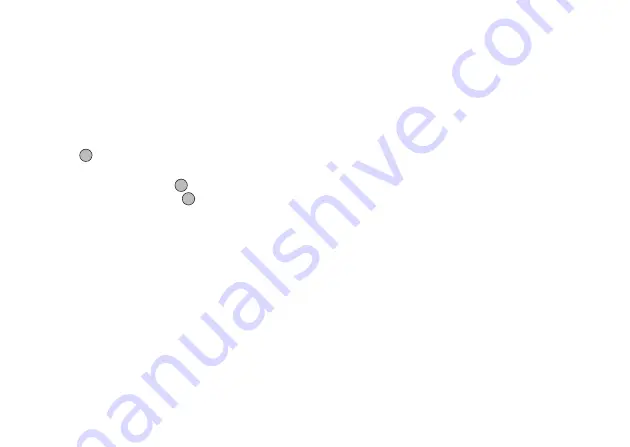
66
Gallery
Video Gallery
Video clips that are recorded by a video camera or
video clips that are downloaded from mobile Internet
sites can be managed.
Playing Back Video Clip Files
“Gallery”
→
“Video Gallery”
→
“Saved Videos”
1.
Select the video clip file you wish to play back.
2.
Press .
The selected video clip is played back.
To pause playback, press
.
To resume playback, press
again.
To stop playback, press [Back].
Note
• The volume varies depending on the Multimedia
Volume settings (p. 90). The volume is 0 when
“Multimedia Volume” is set to “Silent”. To adjust
the volume, press
a
(or
d
/the side-up key) or
b
(or
c
/the side-down key).
• Video clips exceeding 128 dots [W] or 96 dots [H]
can be displayed in original or half size by pressing
[
×
1] or [
×
1/2].
Sending a Video Clip File with MMS
“Gallery”
→
“Video Gallery”
→
“Saved Videos”
1.
Highlight the file you wish to send.
2.
Press [Options] and select “Send”.
3.
Select “As MMS”.
For details on creating a message, see “Creating a
New MMS” on page 47.
Note
• Video clips with a faint icon cannot be sent attached
to a message.
Sending Gallery Data to OBEX-enabled
Phones
OBEX stands for Object Exchange Protocol that
enables wireless data transmission between devices
with
Bluetooth
or Infrared.
1.
Choose the appropriate menu.
“Gallery”
→
“Picture Gallery”
→
“Saved Pictures”
“Gallery”
→
“Sound Gallery”
→
“Saved Sounds”
“Gallery”
→
“Video Gallery”
→
“Saved Videos”
2.
Highlight the desired file.
3.
Press [Options] and select “Send”.
4.
Select “Via Bluetooth” or “Via Infrared”.
(M 6-4)
Summary of Contents for GX-T17
Page 1: ......
















































