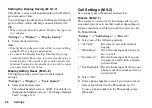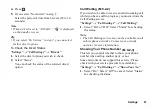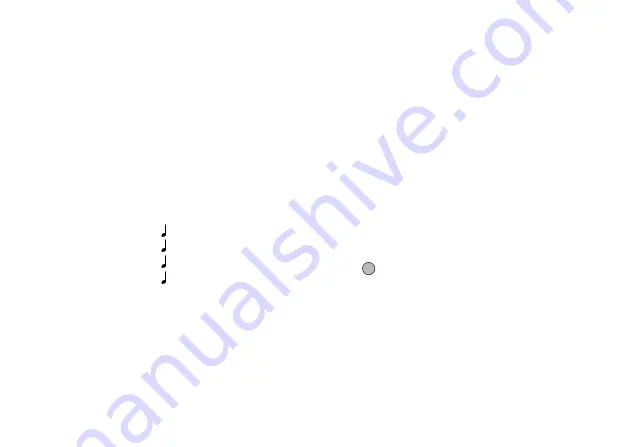
82
Organiser
Melody Editor
You can create an original ringtone, or you can send a
melody attached to a MMS message.
You can input up to 95 tones × 32 voices, 190 tones ×
16 voices, or 380 tones × 8 voices per melody.
The original ringtone is stored in Sound Gallery.
Creating Your Original Ringtone
“Organiser”
→
“Melody Editor”
→
“Create New”
1.
Enter the title.
Up to 24 characters can be entered.
2.
Select a tempo.
The music tempo is described below.
• “Allegro (Fast)”:
150
• “Moderato (Normal)”:
125
• “Andante (Slow)”:
107
• “Adagio (Very Slow)”:
94
3.
Select from “8 Chords”, “16 Chords” or “32
Chords”.
4.
Press the digit keys to specify the musical scale and
rest.
For details on specifying the sound level and rest,
see “To Specify the Musical Scale and Rest” on
page 83.
5.
Press
P
or
R
to specify the types of musical
notes or rest.
For details on specifying the musical notes and rest,
“To Specify the Types of Notes and Rests” on
page 84.
6.
Press
d
after inputting one note.
Input the next note after the cursor moves to the
right.
7.
Repeat steps 4 to 6 to input notes.
When entering notes, you can do the following:
• Press
to play back all input notes.
• Press [Options] and select:
“Play till cursor” to play back notes up to the cursor
position.
“Select Part” to select another chord.
“Set Tone” to set or change the tone using different
instruments. (p. 84)
“Set Strength” sets the strength of the original
ringtone. (p. 85)
(M 3-6)
(M 3-6-1)
Summary of Contents for GX-T17
Page 1: ......