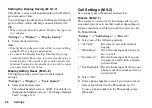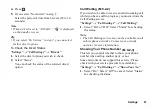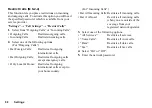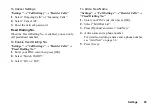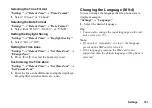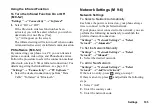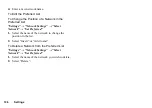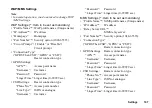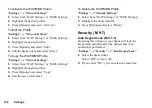94
Settings
Settings
Setting the Display
You can change the settings of the screen.
Wallpaper
For the standby screen, 3 pictures are provided.
Pictures taken with the digital camera or images
downloaded from a WAP site can be used for
wallpapers.
Setting from Picture Gallery
“Settings”
→
“Display”
→
“Wallpaper”
→
“Picture
Gallery”
1.
Select the desired picture.
2.
After displaying the picture, press
.
3.
Press [OK].
Note
• Some pictures cannot be used because of their
picture and data types.
Assigning the Pictures
Pictures can be displayed when turning the power on or
off, when receiving an incoming call, or when
operating the alarm.
Pictures taken by a digital camera or images
downloaded from a WAP site can be used.
To Set Built-in Pictures
“Settings”
→
“Display”
→
“Assign Pictures”
1.
Select the desired situation to set the picture.
2.
Select “Default” when you select “Power On” or
“Power Off” in step 1.
Select “Pattern 1”, “Pattern 2” or “Pattern 3” when
you select “Incoming” or “Alarm” in step 1.
To Set Saved Pictures
“Settings”
→
“Display”
→
“Assign Pictures”
1.
Select the desired situation to set the picture.
2.
Select “Picture Gallery”.
3.
Select the desired picture.
4.
After displaying the picture, press
.
5.
Specify the area you wish to display using the
navigation keys.
Note
• Some pictures cannot be used because of their
picture and data types.
(M 9)
(M 9-1)
(M 9-1-1)
(M 9-1-2)
Summary of Contents for GX-T17
Page 1: ......