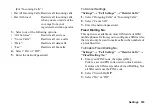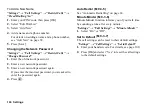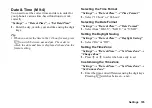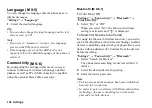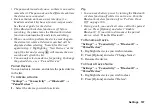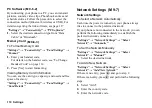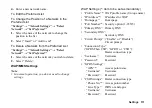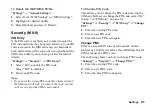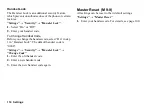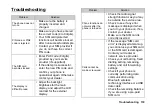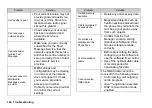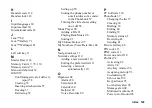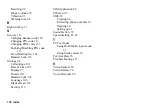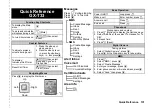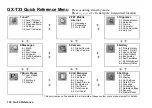Connecting GX-T33 to Your PC 117
Handset Manager
You can transmit the following items between your
phone and your PC, and can use Phonebook entries on
your PC:
• Gallery files (pictures/sounds/video clips)
• Phonebook entries
• Short messages
• Schedule entries
Via USB Data Cable
1.
Insert the CD-ROM into your PC’s CD-ROM drive.
The GX-T33 CD-ROM screen is displayed.
If the GX-T33 CD-ROM screen is not displayed,
double-click [Launcher.exe] in your CD-ROM.
2.
Select Handset Manager from the on-screen
instructions of your CD-ROM, and start installation
of Handset Manager software following the
on-screen instructions of your CD-ROM.
• If you have not installed the USB driver, follow
steps 2 and 3 on page 115.
3.
Follow the on-screen instructions to complete
installation.
• During installation, the on-screen instructions
ask you to select an interface. Select the USB
data cable as an interface.
4.
Connect your phone to your PC. Power on your
phone and attach the phone to the USB port of your
PC using the USB data cable (optional accessory).
5.
Turn on the PC software connectivity. For details,
see page 110.
6.
Launch Handset Manager from the relevant folder.
7.
Follow the on-screen instructions of Handset
Manager.
For details, see the User Guide Software which is
installed within Handset Manager or our web-site,
http://www.sharp-mobile.com.