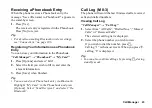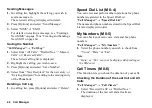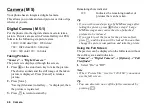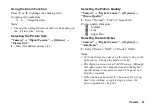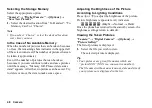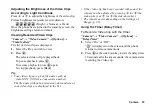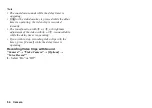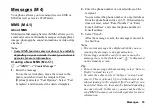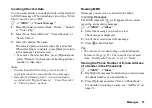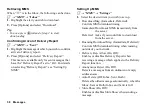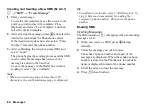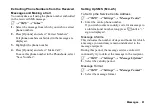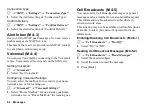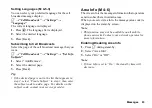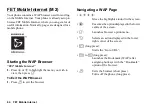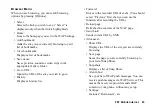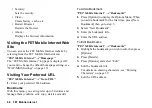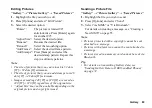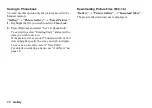56
Messages
•
To add more recipients, select “Add Recipient” in
step 3. Select “To” or “Cc” and select the desired
number of the recipient. Then enter the phone
number or e-mail address.
To Send a Message Template MMS
Your phone provides message templates with an image
and voice attachment that help you create MMS easily.
A
→
“MMS”
→
“Create Message”
→
[Options]
→
“Message Template”
A confirmation screen asking whether you wish to
discard the current text is displayed.
1.
Confirm by selecting [Yes] or [No].
2.
Select the desired template.
3.
Enter the message.
4.
Enter the phone number or e-mail address of the
recipient.
5.
Select “Send”.
Note
•
Selecting “Message Template” deletes messages or
images you have entered or attached. To prevent
deletion, select “Message Template” first, then enter
messages.
Turning the Slide Show Setting On or Off
A
→
“MMS”
→
“Settings”
→
“Slide Show”
1.
Select “On” or “Off”.
If You Select “On”
•
You can create messages which have up to 10 slides.
Each slide can contain one picture, one sound file
and up to 1000 characters of text (up to the message
total 100 KB or 300 KB limit).
•
If you wish to add a slide to a single slide when
editing MMS, press [Options] and select “Add
Slide”.
If you wish to perform slide operations for multiple
slides, press [Options] and select “Slide Control”.
The slide control options available are:
Add:
To add a new slide.
Remove: To remove the active slide.
Previous: To navigate to the previous slide.
Next:
To navigate to the next slide.
•
Video clip data cannot be attached as slide data to
the message.
If You Select “Off”
•
You can attach a maximum of 20 pictures, sounds or
video clips and up to 2000 characters of text (up to
the message total 100 KB or 300 KB limit).