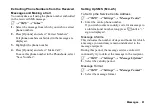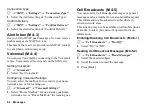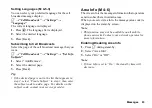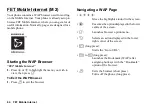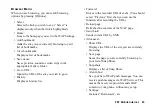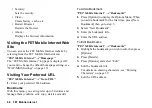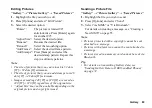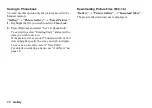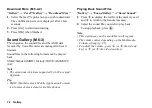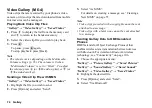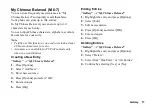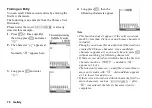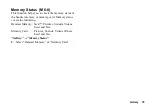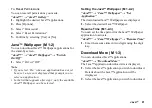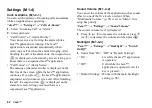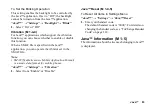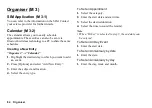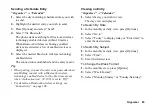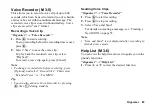Gallery
75
For “Via Bluetooth”
The phone starts searching for
Bluetooth
wireless
technology enabled devices within 10 metres. When
detected, a list of enabled devices is displayed allowing
you to select the desired device. The connection can be
established and the file is sent.
Note
•
Data which has been saved onto memory cards
cannot be sent.
•
Pictures/Sounds/Video clips protected with a
copyright cannot be sent.
•
When pairing, you need to enter your passcode when
establishing contact with a Bluetooth wireless
technology enabled device for the first time except
when “Authentication” (P. 109) is set to “Off”.
Receiving the Gallery Data
When the phone receives the Gallery data, the message
“Save (file name) to Gallery?” appears in the stand-by
screen.
1.
Press [Yes].
2.
Press [OK] to return to the stand-by screen.
The received data is registered in the corresponding
Gallery folder.
Tip
•
For details on Bluetooth wireless settings, see
“Connectivity” on page 106.
Recording Video Clips
“Gallery”
→
“Video Gallery”
→
“Record Video”
For details, see “Recording Video Clips” on page 51.
Downloading Video Clip Files
“Gallery”
→
“Video Gallery”
→
“Download More”
The video clip file download site is displayed.
Copying or Moving Gallery Data
You can copy or move Gallery data between the
handset memory and the memory card.
“Gallery”
→
“Picture Gallery”
→
“Saved Pictures”
“Gallery”
→
“Sound Gallery”
→
“Saved Sounds”
“Gallery”
→
“Video Gallery”
→
“Saved Videos”
1.
Highlight the desired file.
2.
Press [Options] and select “Move to Card”, “Copy
to Card”, “Move to Handset” or “Copy to Handset”.
Note
•
Some large files may not be able to be copied/moved.
(M 6-4-2)
(M 6-4-3)