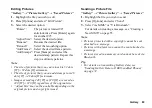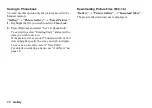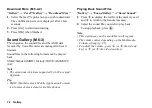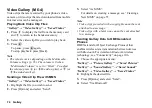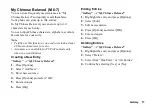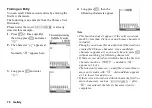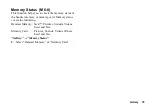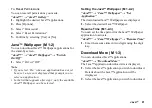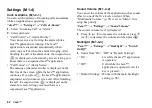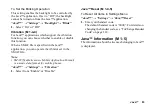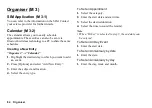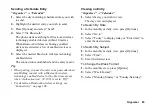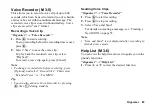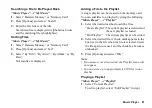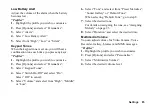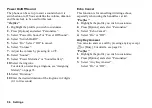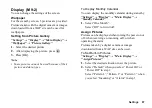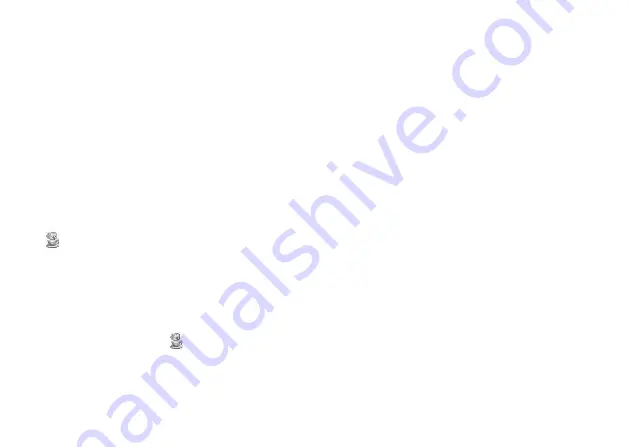
82
Java™
Settings
Calls & Alarms
You can set the priority of incoming calls and alarms
while an application is operating.
“Java™”
→
“Settings”
→
“Calls & Alarms”
1.
Select “Incoming Call” or “Alarm”.
2.
Select methods.
• “Call Priority” or “Alarm Priority”:
You can receive a call or ring the alarm while a
Java™ application is running. The Java™
application is suspended automatically when
receiving a call or when the alarm is ringing. After
finishing the call or the alarm ends, the suspend icon
(
) is displayed on the stand-by screen, letting you
know there is a suspended Java™ application.
• “Call Notice” or “Alarm Notice”:
The marquee (character scrolls) is displayed on the
first line of the screen while the Java™ application
continues. If you press
D
, the Java™ application is
suspended, and you can receive a call. After finishing
the call, the suspend icon (
) is displayed on the
stand-by screen, letting you know there is a
suspended Java™ application.
Sound Volume
You can set the volume of the application such as sound
effect to one of the five levels or silent. When
“Multimedia Volume” (p. 95) is set to “Silent”, this
setup has priority.
“Java™”
→
“Settings”
→
“Sound Volume”
The current volume level is displayed.
1.
Press
a
(or
d
) to increase the volume or press
b
(or
c
) to decrease the volume and then press
e
.
Backlight
“Java™”
→
“Settings”
→
“Backlight”
→
“Switch
On/Off”
1.
Select from “On”, “Off” or “Default Settings”.
• “On”:
Lit while the Java™ application
is operated.
• “Off”:
Unlit while the Java™
application is operated even if a
key is pressed.
• “Default Settings”: Works with the main backlight
setting (p. 98).
(M 1-4)
(M 1-4-1)
(M 1-4-2)
(M 1-4-3)