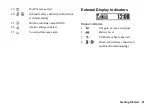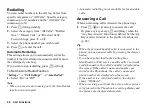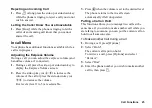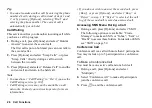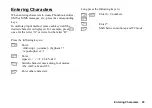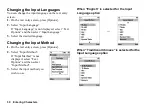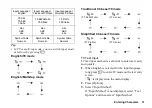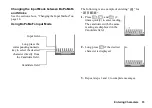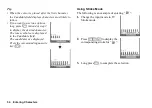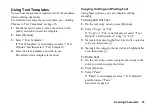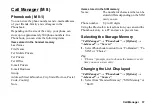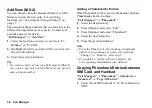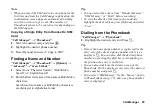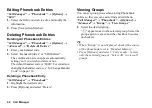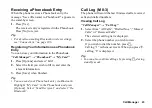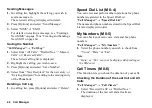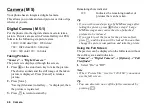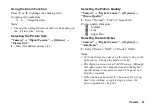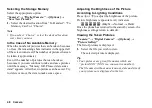Entering Characters
35
Using Text Templates
You can use the sentences registered in Text Templates
when entering characters.
For details on creating the text template, see “Adding
Phrases to Text Templates” on page 76.
1.
On the text entry screen, move the cursor to the
point you wish to insert the template.
2.
Press [Options].
3.
Select “Text Template”.
If “Text Template” is not displayed, select “Text
Options” and then select “Text Template”.
4.
Select the text template you wish to use.
The selected text template is inserted.
Copying, Cutting and Pasting Text
Using these options, you can complete editing
smoothly.
To Copy and Cut Text
1.
On the text entry screen, press [Options].
2.
Select “Copy” or “Cut”.
If “Copy” or “Cut” is not displayed, select “Text
Options” and then select “Copy” or “Cut”.
3.
Navigate the cursor to the first letter to be copied or
to be cut, then press
A
.
4.
Navigate the cursor to the last letter to highlight the
area, then press
A
.
To Paste Text
1.
On the text entry screen, navigate the cursor to the
point you wish to paste the letters.
2.
Press [Options].
3.
Select “Paste”.
If “Paste” is not displayed, select “Text Options”
and then select “Paste”.
Saved text is pasted.