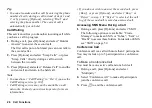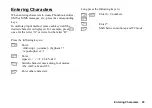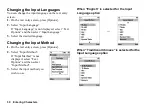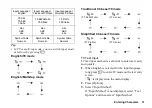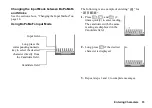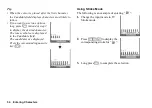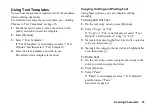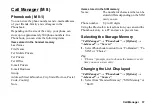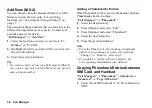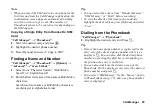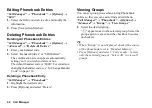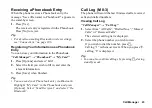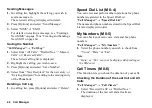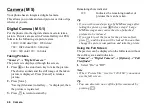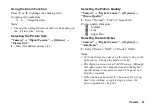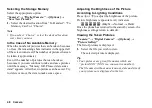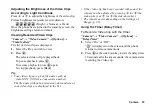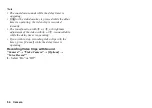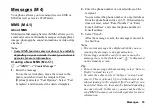40
Call Manager
Editing Phonebook Entries
“Call Manager”
→
“Phonebook”
→
[Options]
→
“Edit”
1.
Select the field you wish to edit, and modify the
information.
2.
Press [Save] when finished.
Deleting Phonebook Entries
Deleting All Phonebook Entries
“Call Manager”
→
“Phonebook”
→
[Options]
→
“Advanced”
→
“Delete All Entries”
1.
Enter your handset code.
2.
Select “Handset Entries” or “SIM Entries”.
The confirmation screen appears automatically,
asking you if you wish to delete or not.
The default handset code is “0000”. For details on
changing the handset code, see “To Change Handset
Code” on page 114.
Deleting a Phonebook Entry
“Call Manager”
→
“Phonebook”
1.
Highlight the desired entry.
2.
Press [Options] and select “Delete”.
Viewing Groups
You can set group icons when storing Phonebook
entries so that you can easily find and edit them.
“Call Manager”
→
“Phonebook”
→
[Options]
→
“Advanced”
→
“Group”
→
“View Groups”
1.
Select the desired group.
“
” appears next to the selected group. Select the
group again to cancel, and the checkbox becomes
unchecked.
Tip
•
When “Group” is not displayed, check if the source
of the phonebook is set to “Handset Memory”.
•
Press [Options] and select “Current only” to view
only the selected group or “Select All” to view all
groups.