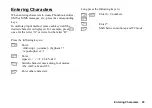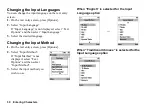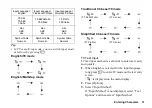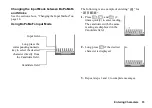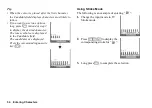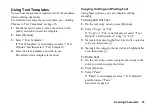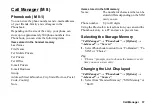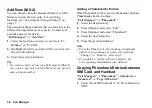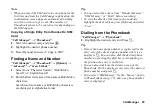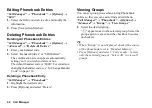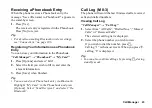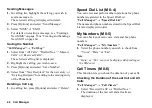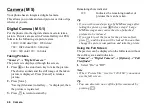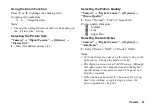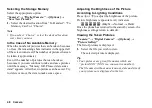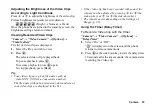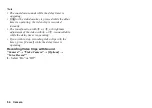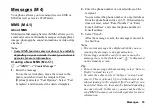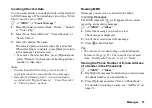42
Call Manager
Memory Status
This function helps you to check the memory used in
the Phonebook.
“Call Manager”
→
“Phonebook”
→
[Options]
→
“Advanced”
→
“Memory Status”
Speed Dial List
You can set a maximum of 9 phone numbers in the
Speed Dial List (p. 44).
Setting Phonebook Entries in the Speed Dial List
“Call Manager”
→
“Phonebook”
1.
Select the desired entry.
2.
Highlight the desired phone number.
3.
Press [Options] and select “Add to Speed Dial”.
4.
Select the desired list number (
H
to
O
and
Q
).
5.
Press “Select” or
e
to save.
Tip
•
The nine digit keys correspond to list numbers.
•
To view the speed dial list, see page 44.
Sending a Phonebook Entry
“Call Manager”
→
“Phonebook”
1.
Highlight the desired entry.
2.
Press [Options] and select “Send Recipient”.
3.
Select “Via Bluetooth”.
For “Via Bluetooth”
The phone starts searching for
Bluetooth
wireless
technology enabled devices within 10 metres.
When detected, a list of enabled devices is displayed
allowing you to select the desired device. The
connection can be established and the entry is sent.
Note
•
When pairing, you need to enter your passcode when
establishing contact with a Bluetooth wireless
technology enabled device for the first time except
when “Authentication” (p. 109) is set to “Off”.
Tip
•
You can send your own Phonebook entry. Select “My
Card” in step 1. For details on storing your
information in My Card, see “Registering Your
Information as a Phonebook Entry” on page 43.