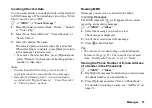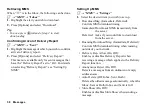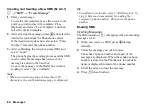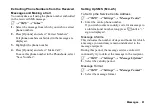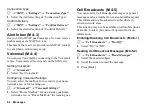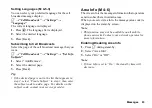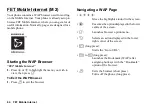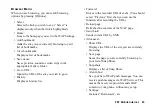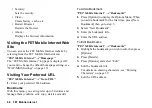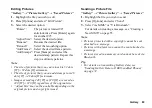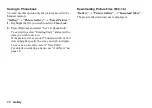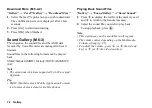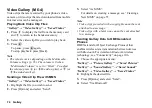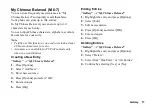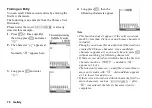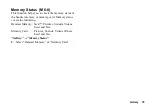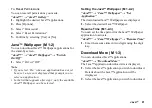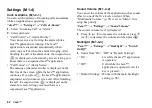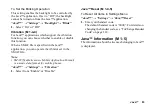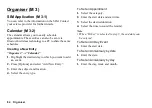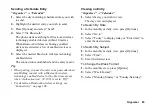Gallery
71
Java™ Gallery
Along with the preloaded Java™ applications,
downloaded Java™ applications are stored in Saved
Java™.
Note
•
Java™ applications can store up to 50 Java™
applications.
Using Applications
Various kinds of FarEasTone specific Java™
applications can be used in this phone.
To use Java™ applications, download the Java™
applications via FET Mobile Internet.
Some Java™ applications offer the ability to connect to
a network either within a game or network based
application.
Note
•
Java™ applications may be both localised (no
connectivity) and network based (using the mobile
Internet to update information/play games). The
network may charge you more for using network-
based applications. Please contact your service
provider for more information.
FarEasTone ensures the quality and the validity of
games downloaded in FET Java™ portal only.
Downloading Applications
Confirmation Screen
Before downloading the Java™ application you are
asked to confirm what you are about to receive.
After checking the information on the confirmation
screen, the Java™ application can be downloaded.
Note
•
User authentication may be required before
downloading the application on some information
screens.
Executing Saved Java™
“Gallery”
→
“Java™ Gallery”
→
“Saved Java™”
Downloaded Java™ applications are sequentially
displayed from the latest one.
1.
Select the title of the Java™ application you wish to
execute.
The selected Java™ application is executed.
When using network connection type Java™
applications, connection to the network can be
selected.
2.
To end the Java™ application, press
F
and select
“End”.
(M 6-2)
(M 6-2-1)