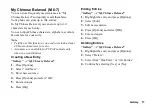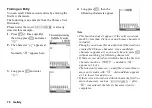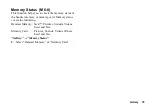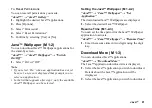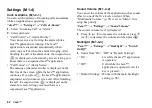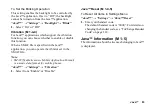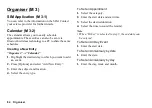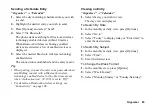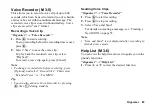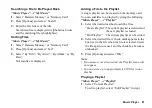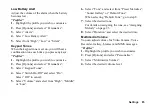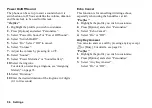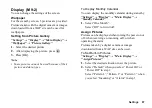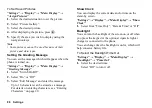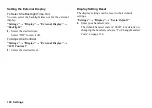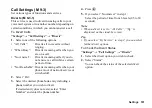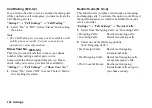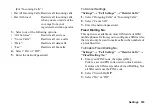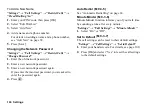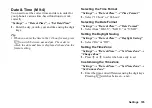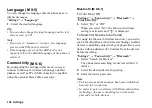Music Player
91
Searching a File to Be Played Back
“Music Player”
→
“My Music”
1.
Select “Handset Memory” or “Memory Card”.
2.
Press [Options] and select “Search”.
3.
Enter the few letters of the title.
Search results are displayed in alphabetical order
and the matching file is highlighted.
Sorting Files
“Music Player”
→
“My Music”
1.
Select “Handset Memory” or “Memory Card”.
2.
Press [Options] and select “Sort”.
3.
Select “By Title”, “By Artist”, “By Album” or “By
Date”.
Sort results are displayed.
Adding a File to the Playlist
A single playlist can be created on the memory card.
You can add files to a playlist by doing the following.
“Music Player”
→
“ Playlist”
1.
Select the desired method to add the files.
“Create Playlist”:The current playlist is deleted and
the new playlist is created.
“Edit Playlist”: The current playlist can be edited.
2.
Select the desired file. A check mark appears in the
box next to the file when the file is selected. Select
the file again to cancel, and the checkbox becomes
unchecked.
3.
Press [Options] and select “OK”.
Note
•
If no memory card is inserted, the Playlist menu will
not appear.
•
You can store up to approximately 350 files in one
playlist.
Playing a Playlist
“Music Player”
→
“Playlist”
1.
Select “Current Playlist”.
To edit a playlist, select “Edit Playlist” in step 1.