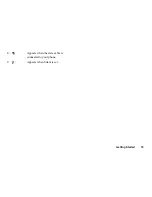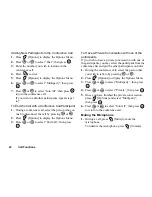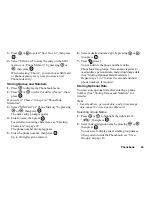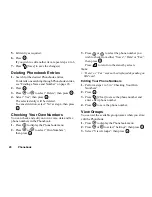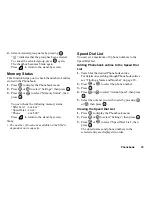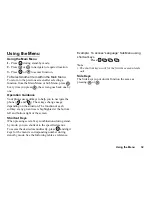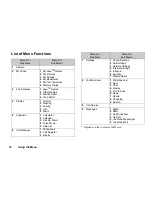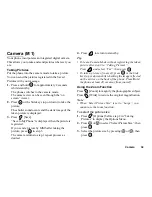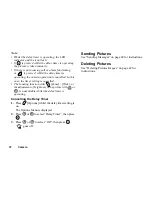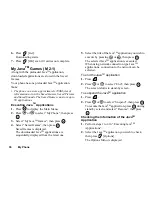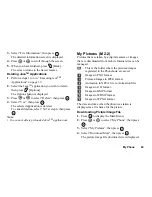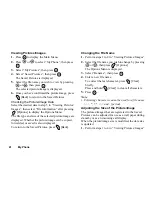29
Phonebook
5.
Edit entry as required.
6.
Press .
If you wish to edit another item, repeat steps 4 to 6.
7.
Press
[Save] to save the change(s).
Deleting Phonebook Entries
1.
Search for the desired Phonebook entries.
For details on searching through Phonebook entries,
see “Finding a Name and Number” on page 28.
2.
Press .
3.
Press
or
to select “Delete”, then press
.
4.
Select “Yes”, then press
.
The selected entry will be deleted.
To cancel deletion, select “No” at step 4, then press
.
Checking Your Own Numbers
You can check and edit your own voice, data and fax
phone numbers in the Phonebook.
1.
Press
to display the Phonebook menu.
2.
Press
or
to select “Own Numbers”,
then press
.
3.
Press
or
to select the phone number you
wish to check from either “Voice”, “Data” or “Fax”,
then press
.
Press
to return to the stand-by screen.
Note
• “Data” or “Fax” may not be displayed depending on
SIM card.
Editing Your Phone Numbers
1.
Perform steps 1 to 3 in “Checking Your Own
Numbers”.
2.
Press .
3.
Press
[Clear] to erase the phone number and
enter a new phone number.
4.
Press
to save the phone number.
View Groups
You can set the available group names when you store/
edit the Phonebook.
1.
Press
to display the Phonebook menu.
2.
Press
or
to select “Settings”, then press
.
3.
Select “View Groups”, then press
.
Summary of Contents for GX10
Page 8: ...Getting Started 8 Getting Started ...
Page 132: ...Quick Reference GX10 132 ENGLISH Quick Reference GX10 ...
Page 133: ...133 Quick Reference GX10 ...
Page 135: ...135 Quick Reference GX10 ...
Page 136: ...Quick Reference GX10 136 Guida di consultazione rapida GX10 ITALIANO ...
Page 137: ...137 Quick Reference GX10 ...
Page 138: ...Quick Reference GX10 138 Referencia rápida GX10 ESPAÑOL ...
Page 139: ...139 Quick Reference GX10 ...
Page 140: ...Quick Reference GX10 140 Beknopt overzicht GX10 NEDERLANDS ...
Page 141: ...141 Quick Reference GX10 ...
Page 142: ......