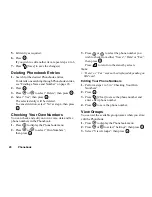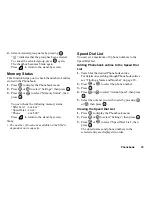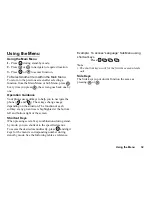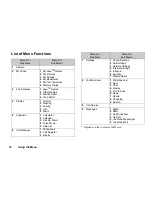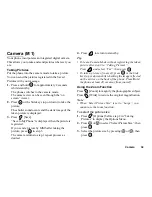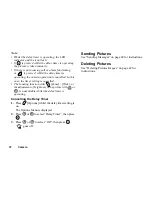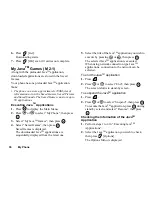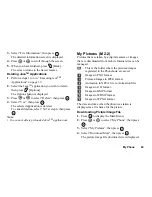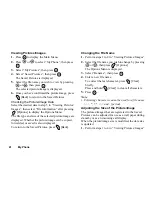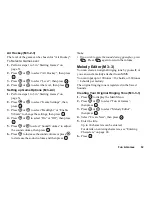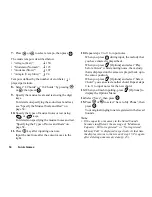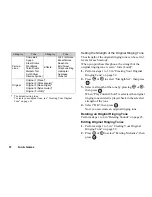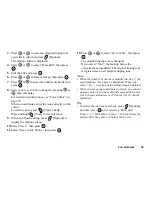43
My Phone
My Sounds (M 2-3)
The ring tones instead created by Melody Editor and the
WAVE data recorded by Voice Memo are managed in
the Saved Sounds. Default ring tones are not contained.
: Sound file in SMAF format
: Original ringing tone (composed in Melody
Editor)
: Sound file in Standard MIDI format
: Sound file in i Melody format
: Sound file in WAVE format
Note
• SMAF (Synthetic music Mobile Application Format)
is a format of music data for mobile phones.
Downloading Sound Files
1.
Press
to display the Main Menu.
2.
Press
or
to select “My Phone”, then press
.
3.
Select “My Sounds”, then press
.
4.
Select “Download More”, then press
.
The sound file downloaded site is displayed.
Playing Back Sounds
1.
Press
to display the Main Menu.
2.
Press
or
to select “My Phone”, then press
.
3.
Select “My Sounds”, then press
.
4.
Select “Saved Sounds”, then press
.
The Saved Sounds is displayed.
5.
Select the sound you wish to play back by pressing
or
, then press
.
The selected sound is played.
To stop playing, press
[Stop].
Checking the Sound Data
Select the desired sound as in step 5 in “Playing Back
Sounds”, then select “File Information” after pressing
[Options].
The file type and size of the selected sound are
displayed. Whether the sound can be copied, forwarded
or saved is also displayed.
To return to the Saved Sounds, press
[Back].
Summary of Contents for GX10
Page 8: ...Getting Started 8 Getting Started ...
Page 132: ...Quick Reference GX10 132 ENGLISH Quick Reference GX10 ...
Page 133: ...133 Quick Reference GX10 ...
Page 135: ...135 Quick Reference GX10 ...
Page 136: ...Quick Reference GX10 136 Guida di consultazione rapida GX10 ITALIANO ...
Page 137: ...137 Quick Reference GX10 ...
Page 138: ...Quick Reference GX10 138 Referencia rápida GX10 ESPAÑOL ...
Page 139: ...139 Quick Reference GX10 ...
Page 140: ...Quick Reference GX10 140 Beknopt overzicht GX10 NEDERLANDS ...
Page 141: ...141 Quick Reference GX10 ...
Page 142: ......