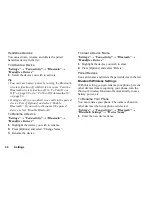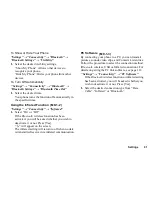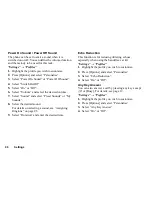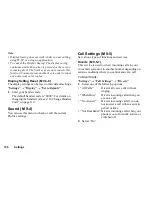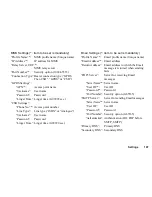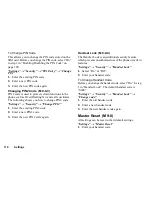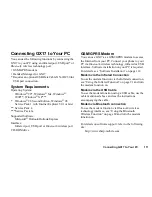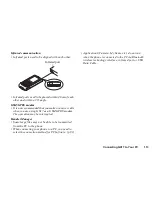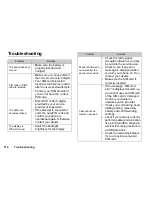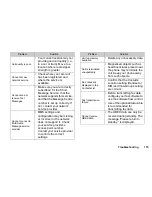Settings
101
3.
Enter a phone number to which you wish to divert
calls or search for it in the Contacts List. (p. 32)
To use a phone number in the Contacts List, press
[Contacts].
4.
Press .
If you select “No Answer” in step 1:
5.
Select the period of time from 6 levels (05 to 30
seconds).
Note
• When “All Calls” diverts set to “On”, “
” is
displayed on the standby screen.
Tip
• If you select “By Service” in step 2, you can select
further divert options.
To Check the Divert Status
“Settings”
→
“Call Settings”
→
“Diverts”
1.
Select the divert option you wish to check.
2.
Select “Status”.
You can check the status of the selected divert
option.
To Cancel All Divert Settings
“Settings”
→
“Call Settings”
→
“Diverts”
→
“Cancel
All”
Call Waiting
If you wish to be able to receive another incoming call
whilst you have a call in progress, you must activate the
Call Waiting service.
“Settings”
→
“Call Settings”
→
“Call Waiting”
1.
Select “On” or “Off”.
Note
• The Call Waiting service may not be available on all
mobile phone networks. Contact your network
operator for more information.
Showing Your Phone Number
This lets you control whether to show your phone
number when calling another party or not.
“Settings”
→
“Call Settings”
→
“Show Your
Number”
1.
Select “On” or “Off”.
Note
• Some networks do not support this service. Please
check with your service provider for availability.
(M 9-5-2)
(M 9-5-3)