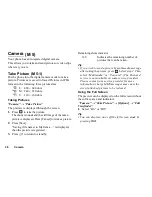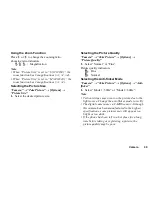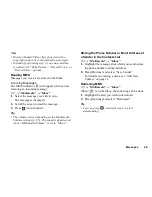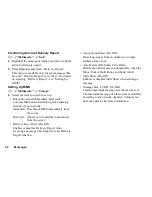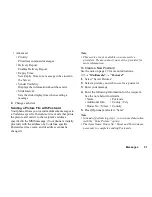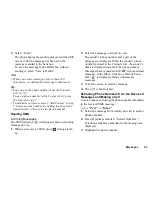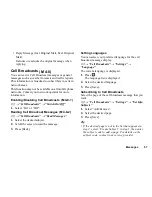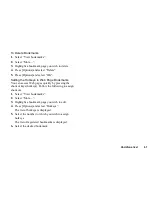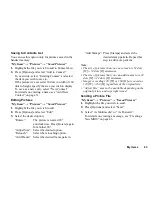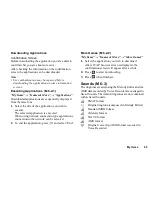50
Messages
Confirming Arrival of Delivery Report
A
→
“Multimedia”
→
“Sent”
1.
Highlight the message of which you wish to confirm
arrival of delivery report.
2.
Press [Options] and select “Delivery Report”.
This menu is available only for sent messages that
have the “Delivery Report” set to “On”. For details
on selecting “Delivery Report”, see “Setting Up
MMS”.
Setting Up MMS
A
→
“Multimedia”
→
“Settings”
1.
Select the item you wish to set up.
• Roam. Download (Immediate, Deferred):
Controls MMS download timing when roaming
outside of your network.
Immediate: Downloads MMS immediately from
the server.
Deferred: Asks if you would like to download
from the server.
• Delivery Rep. Allow (On, Off):
Enables or disables Delivery Report when
receiving a message which applies to the Delivery
Report function.
• Anonymous Reject (On, Off):
Rejects messages from an unknown or empty
address name or not.
• Auto Delete (Off, Inbox, Sent, Both):
Deletes the oldest message automatically, when the
Inbox, Sent or Both (Inbox and Sent) is full.
• Slide Show (On, Off):
Enables or disables Slide Show when sending a
message.
• Message Size (30 KB, 100 KB):
Sets the maximum message size that can be sent.
The maximum message size that can be sent differs
according to the network operator. Contact your
network operator for more information.