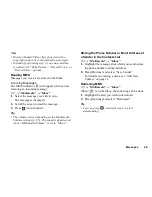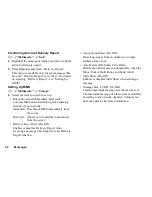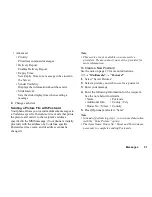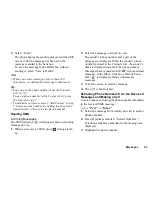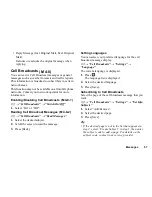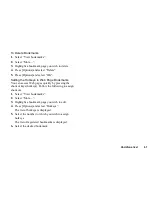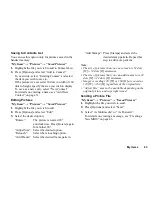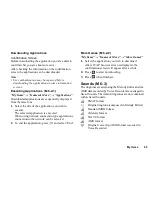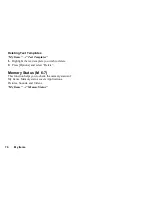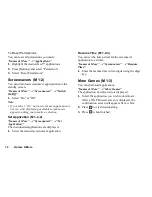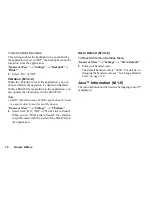Vodafone live!
59
Navigating a WAP Page
•
a
b
c
d
:
Move the highlights around in the screen.
•
:
Executes the option displayed in the lower
centre of the screen.
•
A
:
Launches browser option menu.
•
C
:
Selects an action displayed in the lower
right corner of the screen.
Used to access “Vodafone live!” by
opening the browser.
•
Q
(press and hold):
Starts the “Go to URL”.
•
G
to
O
(press and hold):
Starts the Bookmark (WAP).
•
F
:
Exits the browser (short press).
Turns off the phone. (press and hold)
Browser Menu
When you are browsing, you can reach browsing
options by pressing [Options].
• Select:
Selects the link you wish to see. (“Select” is
displayed only when the link is highlighted.)
• Home:
Goes to the homepage you set in the WAP Settings.
• Add bookmark:
Adds the site you are currently browsing to your
list of bookmarks.
• View bookmarks:
Displays a list of bookmarks.
• Save items:
Saves pictures, sounds or video clips in the
appropriate My Items folder.
• Go to URL:
Inputs the URL of the site you wish to go to.
• History:
Displays a history list.
• Forward:
Moves to the next URL in the history list.