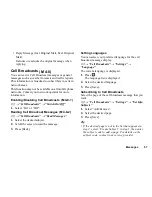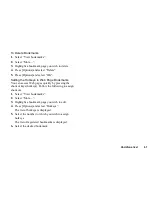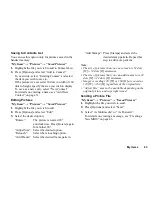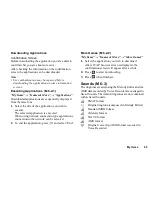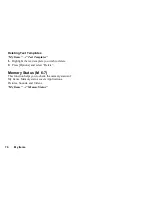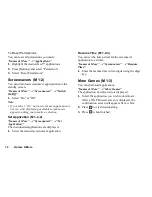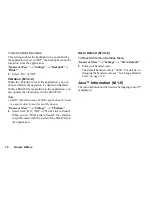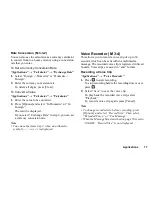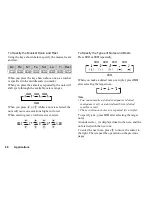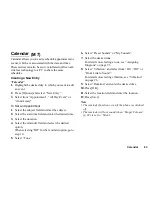68
My Items
Sending a Video Clip File with MMS
“My Items”
→
“Videos”
→
“Saved Videos”
1.
Highlight the file you wish to send.
2.
Press [Options] and select “Send”.
3.
Select “As Multimedia”.
For details on creating a message, see “Creating a
New MMS” on page 46.
Note
• Video clips protected with a copyright cannot be sent
attached to a message.
Uploading Video Clip Files
You can upload your video clips to the Media Album.
Note
• This service is not available on some service
providers. Please contact your service provider for
more information.
“My Items”
→
“Videos”
→
“Saved Videos”
1.
Highlight the file you wish to upload.
2.
Press [Options] and select “Send”.
3.
Select “To Album”.
4.
Press [Yes].
Note
• Video clips protected with a copyright cannot be
uploaded.
Downloading Video Clip Files
“My Items”
→
“Videos”
→
“More Videos”
The video clip file download site is displayed.
Sending My Items Data
Choose the appropriate menu.
“My Items”
→
“Pictures”
→
“Saved Pictures”
“My Items”
→
“Sounds”
→
“Saved Sounds”
“My Items”
→
“Videos”
→
“Saved Videos”
1.
Highlight the desired file.
2.
Press [Options] and select “Send”.
3.
Select “Via Bluetooth” or “Via Infrared”.
For “Via Bluetooth”
The phone starts searching for
Bluetooth
wireless
technology enabled devices within 10 metres.
When detected, a list of enabled devices is displayed
allowing you to select the desired device. The
connection can be established and the file sent.
(M 6-4-3)