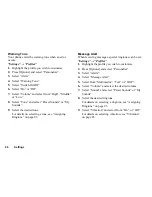100
Settings
To Change PIN Code
This allows you to change the PIN code stored on the
SIM card. Before you change the PIN code, select “On”
in step 1 in “Enabling/Disabling the PIN Code” on
page 99.
“Settings”
→
“Security”
→
“PIN Entry”
→
“Change
PIN”
1.
Enter the existing PIN code.
2.
Enter a new PIN code.
3.
Enter the new PIN code again.
Changing PIN2 Code
Pin2 is a second PIN code used to unlock certain
features of a SIM card, such as Fixed Dialing and Call
Cost metering. Not all SIM cards use the PIN2 code.
“Settings”
→
“Security”
→
“Change PIN2”
1.
Enter the existing PIN2 code.
2.
Enter a new PIN2 code.
3.
Enter the new PIN2 code again.
Handset Lock
The Handset Lock is an additional security feature
which prevents unauthorised use of the phone or certain
features.
“Settings”
→
“Security”
→
“Handset Lock”
1.
Select “On” or “Off”.
2.
Enter your handset code. The default handset code
is “0000”.
Master Reset
All settings can be reset to their default settings.
“Settings”
→
“Master Reset”
1.
Enter your handset code. The default handset code
is “0000”.
(M 9-9-3)
(M 9-9-4)
(M 9-10)
Summary of Contents for GX18
Page 2: ......
Page 18: ...16 Table of Contents CAMagic Mobile 101 Troubleshooting 102 Index 105 ...
Page 106: ...104 Troubleshooting ...
Page 109: ...http www sharp mobile com ...