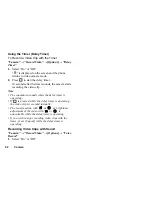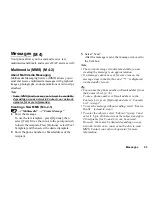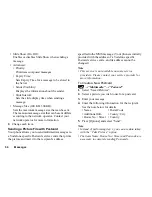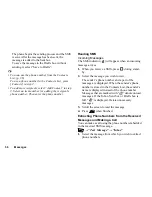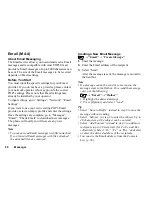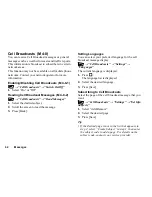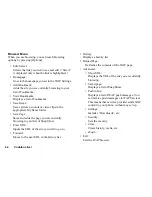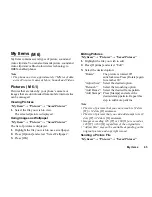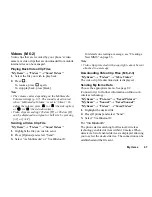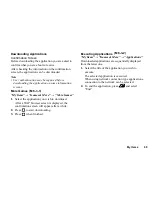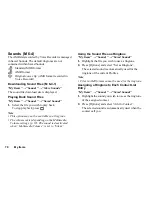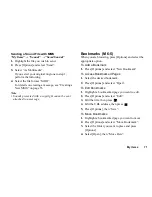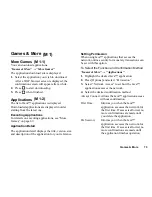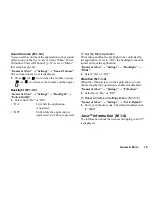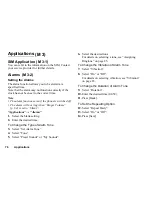Messages
61
To use an Email address in the Contacts List, press
[Options] and select “Contacts List” in step 2.
Downloading Email Messages
→
“Email”
→
“Check Email”
1.
When the Email messages have been downloaded to
the phone, go to “Inbox” in “Email” to read them.
Reading an Email Message
Incoming Messages
The Email indicator (
) will appear when there are
unread messages.
→
“Email”
→
“Inbox”
1.
Select the message you wish to view.
2.
Scroll the screen to read the message.
Tip
• If you have problems downloading Email messages,
please recheck the settings you have entered in
“Before You Start” on page 60.
Storing the Email Address of a Sender in the
Contacts List
→
“Email”
→
“Inbox”
1.
Highlight the message from which you want to store
the Email address.
2.
Press [Options] and select “Save Sender”.
For details on entering a name, see “Add New
Contact” on page 39.
Setting Up Email
→
“Email”
→
“Settings”
1.
Select the item you wish to set up.
• Download Size (Whole Message, Only Header,
Smaller than first 20KB):
Controls the download size of the Email. The
“Whole Message” option is limited to a maximum
of 300 KB.
• Add Signature:
Opens the text template screen to add the signature.
• Reply Message (Incl. Original Mail, Excl. Original
Mail):
Includes or excludes the original message when
replying.
(M 4-4-7)
Summary of Contents for GX18
Page 2: ......
Page 18: ...16 Table of Contents CAMagic Mobile 101 Troubleshooting 102 Index 105 ...
Page 106: ...104 Troubleshooting ...
Page 109: ...http www sharp mobile com ...