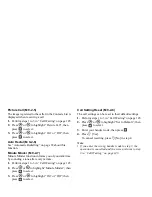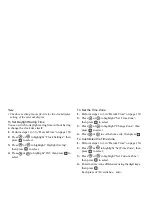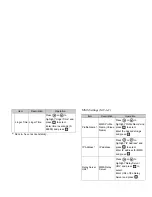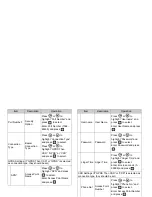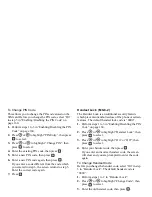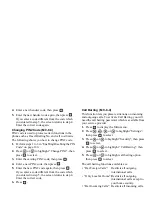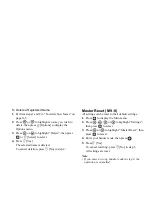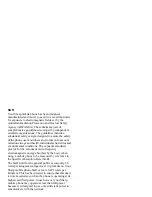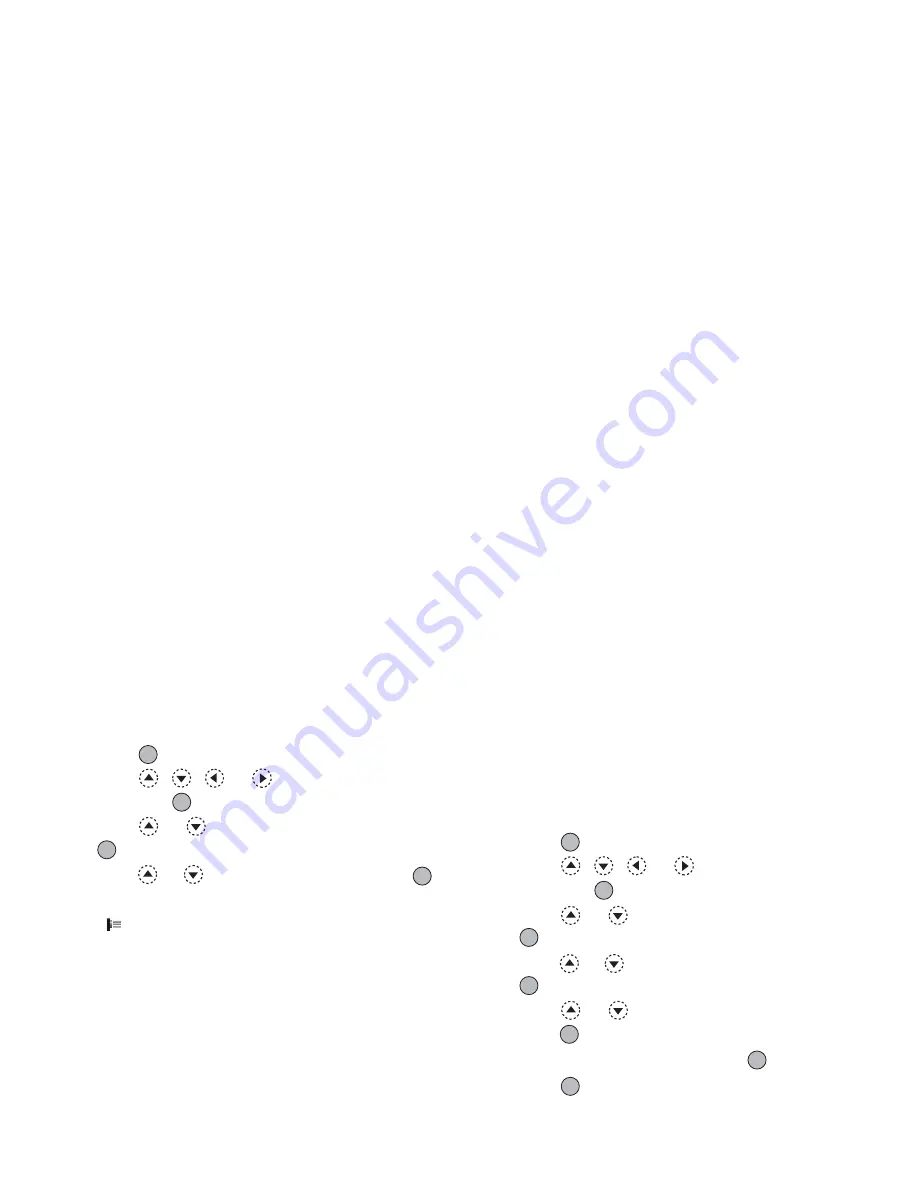
160
Settings
Infrared
You can use the built-in infrared modem to establish
contact between your phone and a PC equipped with an
infrared port.
1.
Press
to display the Main menu.
2.
Press , ,
or
to
highlight “Settings”,
then press
to select.
3.
Press
or
to highlight “Infrared”, then press
to select.
4.
Press
or
to highlight “On”, then press
to
select.
“
” will appear on the screen.
The infrared setting will return to off when no data
is transmitted/received via infrared communication.
Security
Enabling/Disabling the PIN Code
If the PIN code is enabled you are asked to enter the
PIN code each time the phone is switched on. Your PIN
code is stored on the SIM card and you should have
been made aware of the code when you purchased the
SIM card. Contact your service provider for further
details.
1.
Press
to display the Main menu.
2.
Press , ,
or
to
highlight
“Settings”,
then press
to select.
3.
Press
or
to highlight “Security”, then press
to select.
4.
Press
or
to
highlight
“PIN Entry”, then press
to select.
5.
Press
or
to highlight “On” or “Off”, then
press
to select.
6.
Enter your PIN code, then press
.
7.
Press .
Note
• If you enter the wrong PIN code three times in step 6,
the SIM card will lock. To remove the lock, contact
your service provider/SIM card vendor.
(M 9-7)
(M 9-8)
(M 9-8-1)