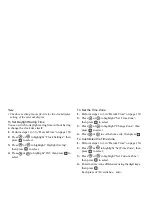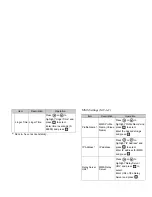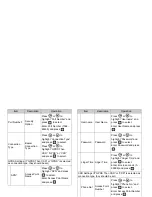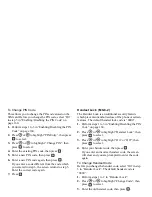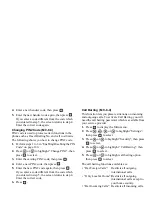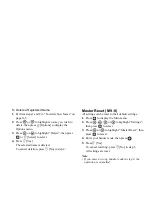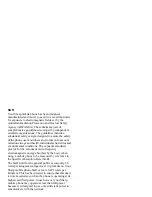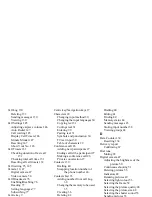164
Settings
To Cancel All Call Barring Settings
1.
Perform steps 1 to 4 in “Call Barring” on page 162.
2.
Press
or
to highlight “Cancel All”, then
press
to select.
3.
Enter the network password, then press
.
4.
Press .
All call barring settings are cancelled.
To Cancel the Call Barring Setting Individually
1.
Perform steps 1 to 5 in “Call Barring” on page 162.
2.
Press
or
to highlight the call barring option
you wish to cancel, then press
to select.
3.
Press
or
to highlight “Off”, then press
to
select.
4.
Enter the Barring password, then press
.
The selected call barring setting is cancelled.
Fixed Dialling No. (M 9-8-5)
When the Fixed Dialling No. is enabled, you can only
call predefined numbers.
To Enable Fixed Dialling No.
1.
Press
to display the Main menu.
2.
Press , ,
or
to
highlight
“Settings”,
then press
to select.
3.
Press
or
to highlight “Security”, then press
to select.
4.
Press
or
to highlight “Fixed Dialling No.”,
then press
to select.
5.
Enter a PIN2 code, then press
.
6.
Press
or
to highlight “Settings”, then press
to select.
7.
Press
or
to highlight “On”, then press
to
select.
If you select “Off”, Fixed Dialling No. is disabled.