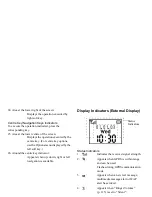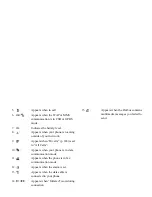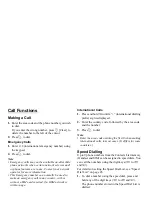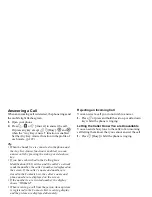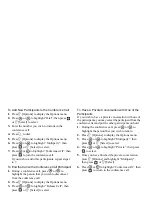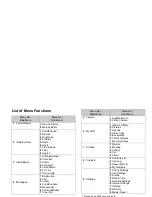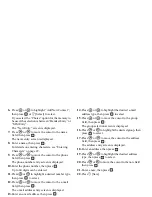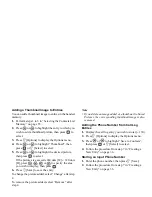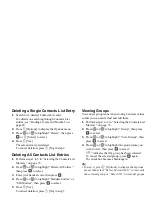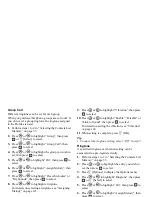Entering Characters
31
Using Text Templates
You can use the sentences registered in Text Templates
when entering characters.
For details on creating the text template, see “Adding
Phrases to Text Templates” on page 98.
1.
On the text entry screen, press
,
,
or
to move the cursor to the point you wish to insert the
template.
2.
Press
A
[Options] to display the Options menu.
3.
Press
or
to highlight “Text Template”, then
press
or
A
[Select] to select.
4.
Press
or
to highlight the text template you
wish to use, then press
to select.
The selected text template is inserted.
Copying, Cutting and Pasting Text
Using these options, you can complete editing
smoothly.
To Copy and Cut Text
1.
On the text entry screen, press
A
[Options] to
display the Options menu.
2.
Press
or
to highlight “Copy” or “Cut”, then
press
or
A
[Select] to select.
3.
Press , ,
or
to
move the cursor to the
first letter to be copied or to be cut, then press
.
4.
Press , ,
or
to
move the cursor to the
last letter to highlight the area, then press
.
To Paste Text
1.
On the text entry screen, press
,
,
or
to move the cursor to the point you wish to paste the
letters.
2.
Press
A
[Options] to display the Options menu.
3.
Press
or
to highlight “Paste”, then press
or
A
[Select] to select.
Saved text is pasted.