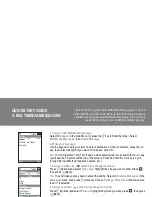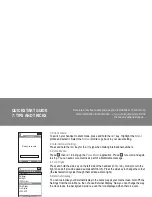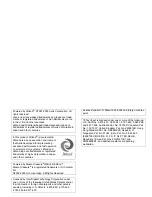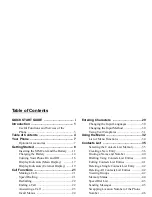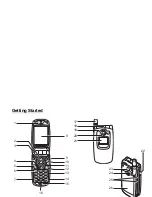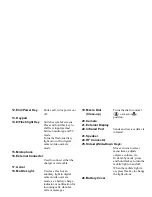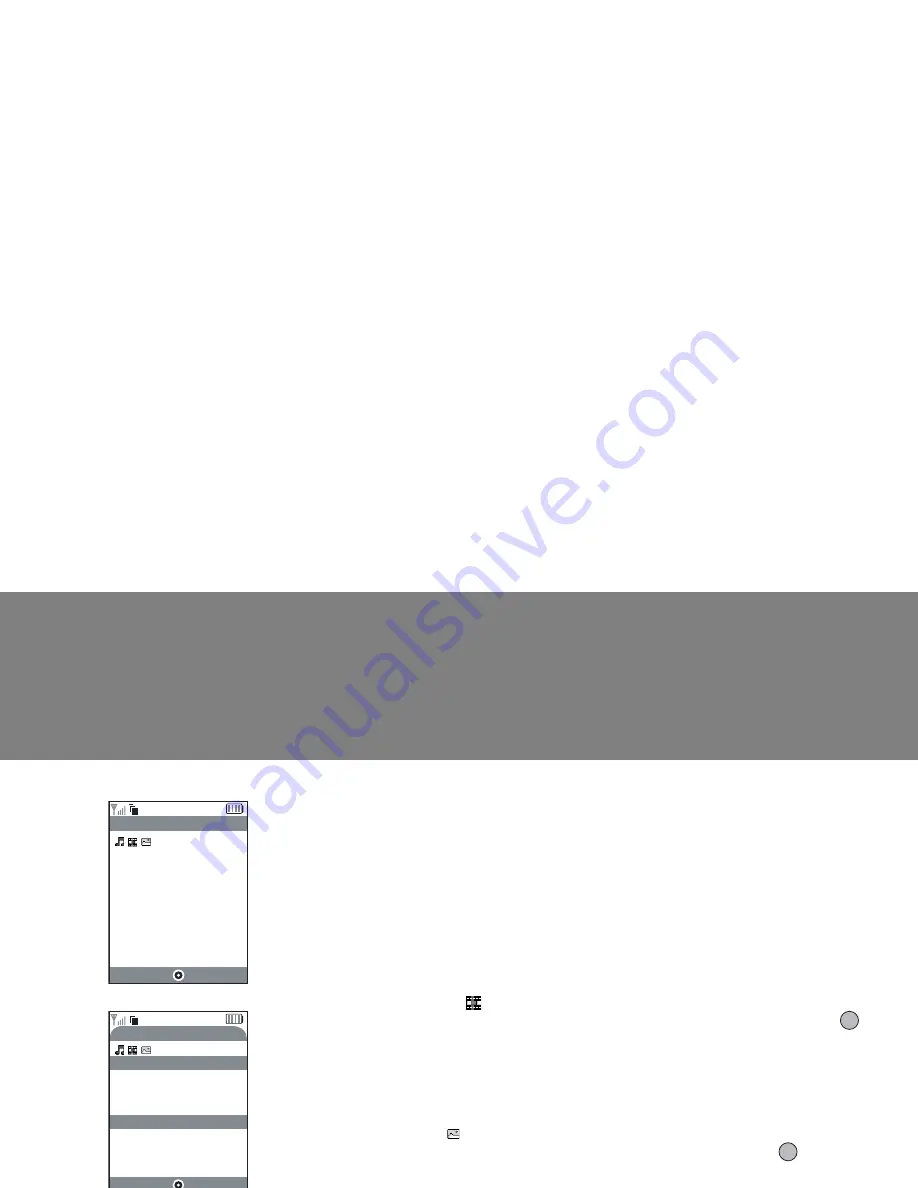
iv
QUICKSTART GUIDE
4: MULTIMEDIA MESSAGING
Life is more than just text. With Multimedia Messaging you can now
send video clips, pictures and sounds as well! Your handset is already
enabled to send and receive Multimedia Messaging, but if you have
any problems call your local Vodafone customer services.
1. Create a new Multimedia message:
Select
Messages
in the main Menu (or press the
A
key in Standby mode). Select
Multimedia Messages
, then
Create Message
.
2. Write your message:
Use the keypad to write your text. To enter punctuation or other characters, press the
R
key, then select the symbol you want. For a space, press
Q
.
Tip:
To turn Predictive Text (T9) off and on while entering text, press and hold the
R
key
(you’ll see the T9 symbol at the top of the screen). Press and hold the
P
key to cycle
through the Input Method (capitals, numeric, etc.).
3. Add your video clip: (
symbol in message menu bar)
Press
A
[Options] and select
Video Clip
. Highlight the clip you want to send. Press
,
then press
C
[Back].
Tip:
To send video you may have to adjust the setting. Select
Multimedia Messages
in the
Messages
menu, then press
A
[Options]. Choose
Settings
,
Slide Show
then make sure
that
Off
is selected.
4. Add your picture: ( symbol in message menu bar)
Press
A
[Options] and select
Picture
. Highlight the picture you want, press
, then press
C
[Back].
G
Message:
Options
Clear
Hi there - wait til you
see this!
|
32KB 34/2000
Abc
T9
G
Select
Back
OK
Picture
Sound
Video Clip
Message Template
Text Template
Preview Message
Message:
32KB 34/2000
Abc
T9
Options