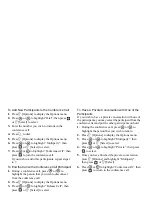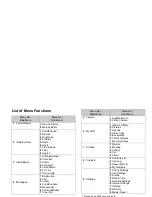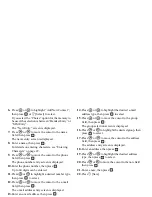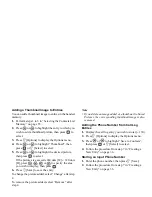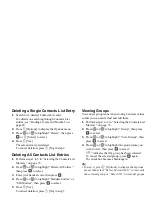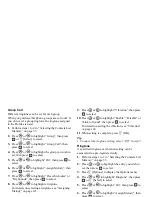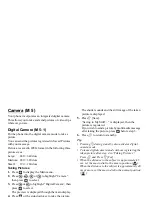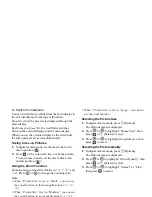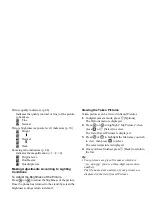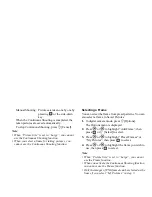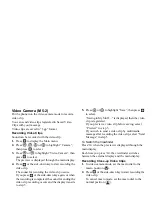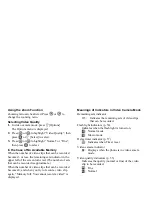40
Contacts List
Finding a Name and Number
1.
Press
to display the Main menu.
2.
Press
,
,
or
to highlight “Contacts”,
then press
to select.
3.
Press
or
to highlight “Contacts List”, then
press
to select.
4.
Press
A
[Options] to display the Options menu.
5.
Press
or
to highlight “Search”, then press
or
A
[Select] to select.
6.
Enter a name or the first character(s) of the name.
Matched results are displayed alphabetically.
If there is no entry in the Contacts List that satisfies
the exact search criteria, the name that is nearest
alphabetically is displayed.
7.
Press
or
to scroll through list for selecting
the desired name, then press
.
The details screen of the Contacts List is displayed.
Tip
• You can also find the desired name and number by
entering characters using the keypad in step 4 (the
screen in step 6 is displayed).
• To view the details of the item such as address,
highlight the desired item, press
A
[Options], then
select “View”. Press
C
[Back] to go back the details
screen.
Dialling Using Contacts List Entries
Dialling from the Contacts List Screen
1.
Search for the desired Contact List entry.
For details on searching through Contact List
entries, see “Finding a Name and Number”.
2.
On the list screen, press
or
to highlight the
desired name, then press
D
to dial.
3.
If two or more phone numbers are registered for the
selected entry, press
or
to highlight the
desired phone number, then press
D
to dial.
Tip
• You can also dial the desired phone number by
pressing the digit key corresponding to the list
number instead of step 3.
Dialling from the Contacts Details Screen
1.
Search for the desired Contact List entry.
For details on searching through Contact List
entries, see “Finding a Name and Number”.
2.
On the details screen, press
or
to
highlight
the desired phone number, then press
D
to dial.