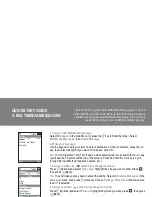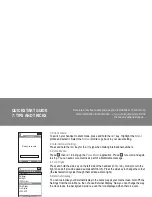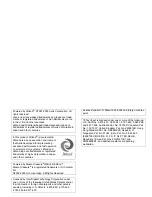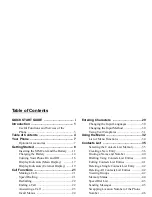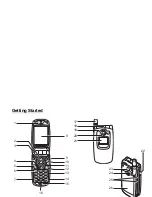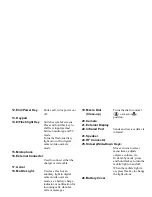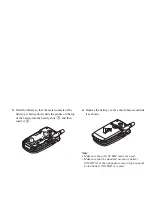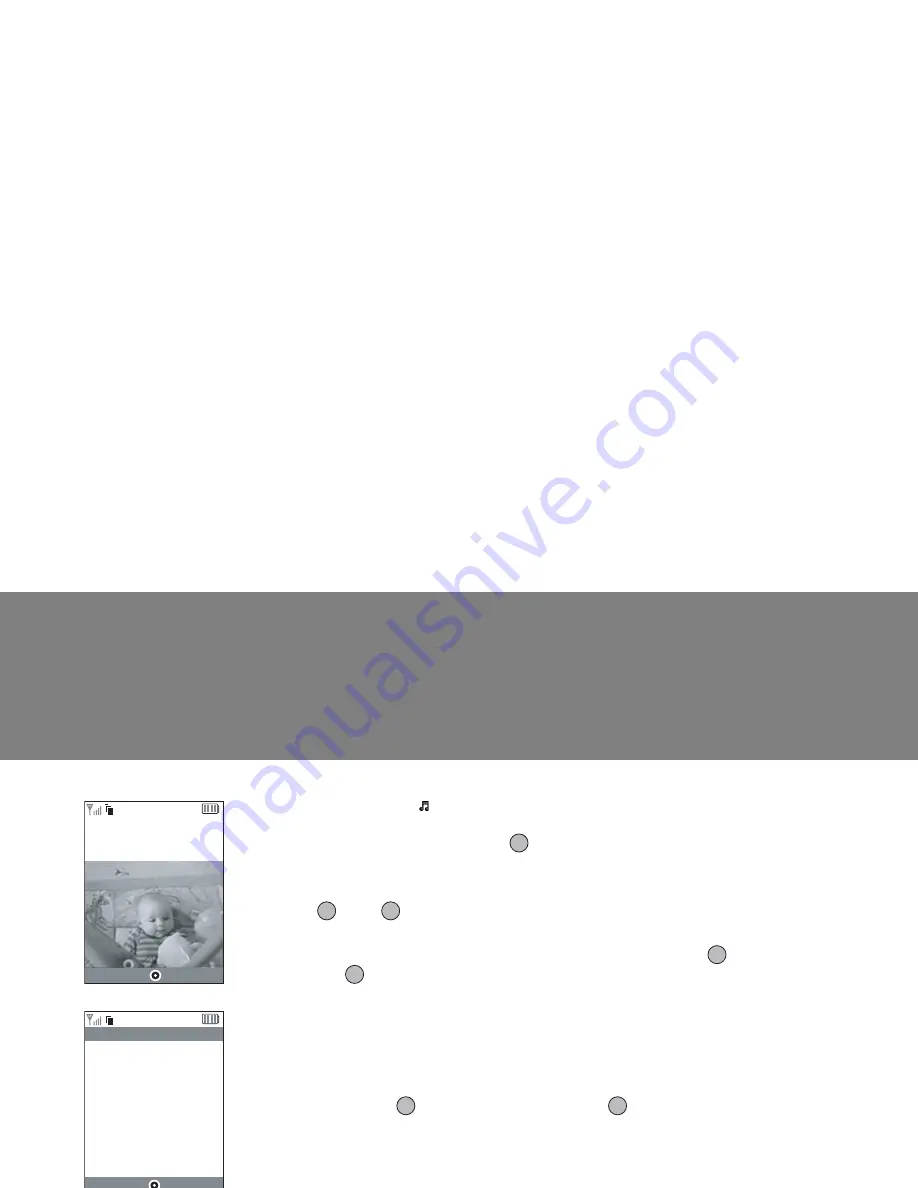
v
QUICKSTART GUIDE
5. Add a sound file: ( symbol in message menu bar)
Press
A
[Options] and select
Sound
. To listen to the sounds, press
A
[Options], then
Play
.
Highlight the sound you want, press
, then press
C
[Back].
6. Preview your message:
Then press
A
[Options], and select
Preview Message
. If you’re happy with the message,
press
, then
again to go to the
To:
screen.
7. Send to another mobile:
Enter the number of the mobile phone you want to send it to. Press
, then select
Send
and press
again. If the receiving phone can’t display Multimedia messages or video
clips, they’ll be sent a link to a web page they can view them on.
Tip:
Try sending it to yourself to see how it works!
8. Send to an email address:
After Step 6, press
A
[Options], and select
Input Method
. Choose
abc
and then press
C
[Back]. Then write the email address (using the
R
key to bring up the symbols menu for
the @ key). Press
, then select
Send
and press
again.
Tip:
Press
A
[Options], then select
Search
in the
To:
screen to bring up your
Contacts
list.
Then choose the mobile number or email address for the contact you wish to send it to. It
will be entered in the
To:
screen automatically.
G
To:
Options
Clear
eric.wise@hotmail.com
|
21/60
abc
G
Options
Back
Hi there - wait til you
see this!