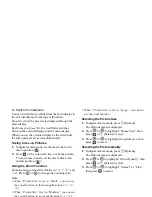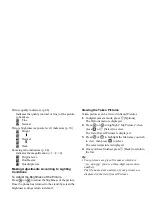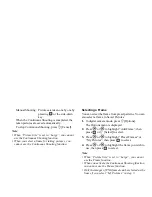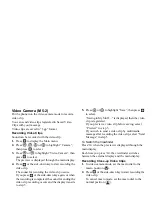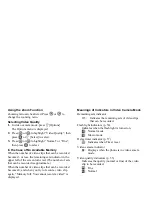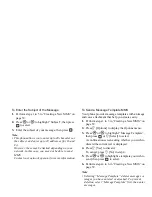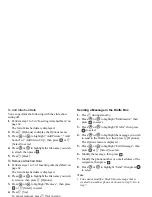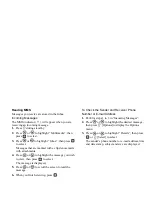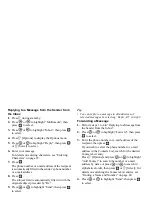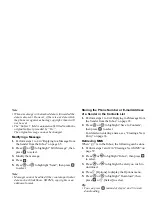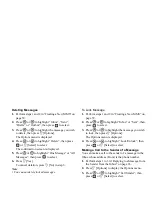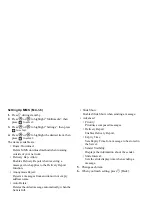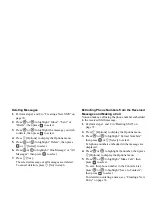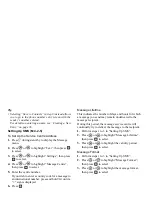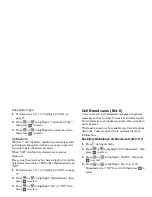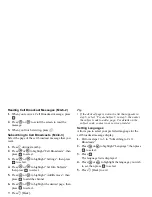62
Messages
Turning the Slide Show Setting On or Off
1.
Press
A
during stand-by.
2.
Press
or
to highlight “Multimedia”, then
press
to select.
3.
Press
or
to highlight “Settings”, then press
to select.
4.
Press
or
to highlight “Slide Show”, then
press
to select.
5.
Press
or
to highlight “On” or “Off”, then
press
to select.
If You Select “On”
• You can create messages which have up to 10 slides.
Each slide can contain one picture, one sound file
and up to 1000 characters of text (up to the message
total 100 Kbytes limit).
• The slide control options available are:
Add:
To add a new slide.
Remove: To remove the active slide.
Previous: To navigate to the previous slide.
Next:
To navigate to the next slide.
• EVA (e-Animation file) and video clip data cannot be
attached as slide data to the message.
If You Select “Off”
• You can attach a maximum of 20 pictures, sounds or
video clips and up to 100 Kbytes in total.
Inserting Attached Data
You can send pictures, sounds and video clips saved in
Saved Pictures, Saved Sounds or Saved Video Clips
attached to multimedia messages. When attaching
video clips, “Slide Show” must be set to “Off”.
1.
Press
A
during stand-by.
2.
Press
or
to highlight “Multimedia”, then
press
to select.
3.
Press
or
to highlight “Create Message”,
then press
to select.
4.
Press
A
[Options] to display the Options menu.
5.
Press
or
to highlight “Picture”, “Sound” or
“Video Clip”, then press
or
A
[Select] to select.
6.
Press
or
to highlight the file name you wish
to attach, then press
to select.
The selected picture/sound/video clip is attached.
When attaching is complete, press
C
[Back] to
return to the message creation screen.
7.
Press
A
[Back] to continue editing your message.