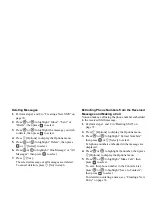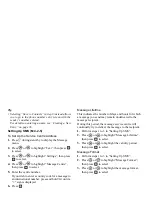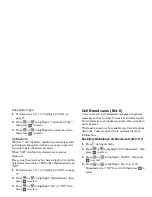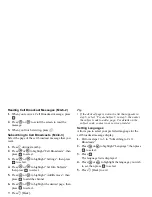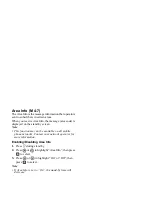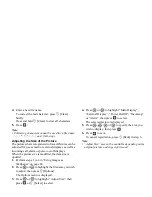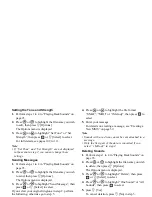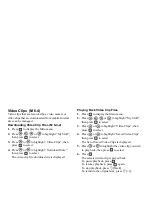84
My Stuff
Download More
1.
Press
to display the Main menu.
2.
Press
,
,
or
to highlight “My Stuff”,
then press
to select.
3.
Press
or
to highlight “Games & More”, then
press
to select.
4.
Press
or
to highlight “Download More”,
then press
to select.
The application download site is displayed.
5.
Press
or
to highlight the application you
wish to download.
After a WAP browser is displayed variously, the
confirmation screen will appear after a whilst.
6.
Press
A
[Options] to display the Options menu.
7.
Press
or
to highlight “Get”, then press
to start.
Downloading starts.
8.
Press
A
[OK] even if it carries out complete.
Executing Applications
1.
Press
to display the Main menu.
2.
Press , ,
or
to
highlight
“My
Stuff”,
then press
to select.
3.
Press
or
to highlight “Games & More”, then
press
to select.
4.
Press
or
to highlight “Applications”, then
press
to select.
The list of Applications is displayed.
Downloaded applications are sequentially
displayed from the latest one.
5.
Press
or
to highlight the title of the
application you wish to execute, then press
to
select.
The selected application is executed.
When using network connection type applications,
connection to the network can be selected.
(M 6-1-2)
(M 6-1-1)