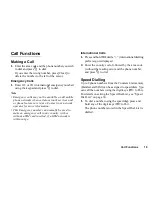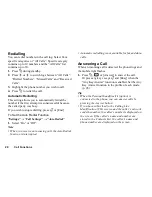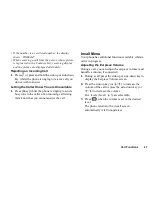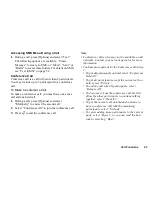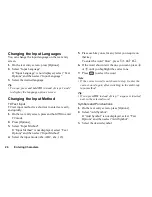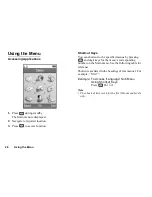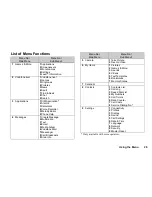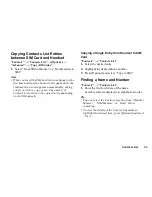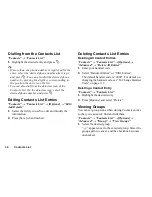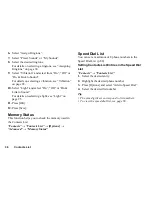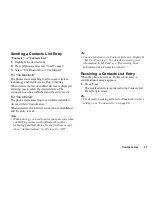Call Functions
23
Accessing SMS Menu During a Call
1.
During a call, press [Options] and select “Text”.
The following options are available: “Create
Message” to create an SMS, or “Inbox”, “Sent” or
“Drafts” to access these folders. For details on SMS,
see “Text (SMS)” on page 52.
Conference Call
Conference call is a call with more than 2 participants.
You may include up to 5 participants in a conference
call.
To Make a Conference Call
To make a conference call, you must have one active
call and one held call.
1.
During a call, press [Options] and select
“Multiparty” to answer the second call.
2.
Select “Conference All” to join the conference call.
3.
Press
F
to end the conference call.
Note
• Conference call service may not be available on all
networks. Contact your network operator for more
information.
• You have more options for the Conference call in step
2:
• To put all participants on hold, select “Conference
Hold All”.
• To put all participants except the current call on
hold, select “Private”.
• To end the call with all participants, select
“Release All”.
• To disconnect from the conference call but still
allow the other participants to continue talking
together, select “Transfer”.
• To put the current call on hold and continue to
have a conference call with the remaining
participants, select “Exclude”.
• To reject adding more participants to the current
party, select “Reject”, or you can send the busy
tone by selecting “Busy”.