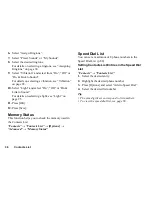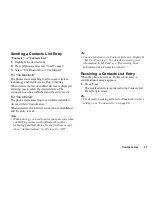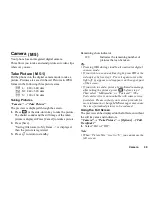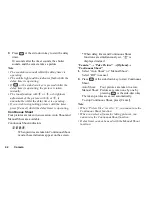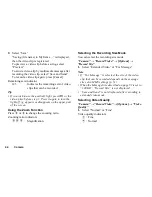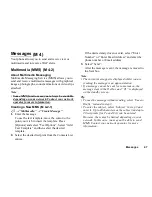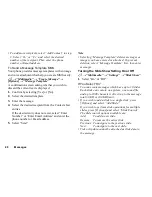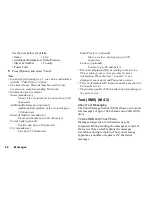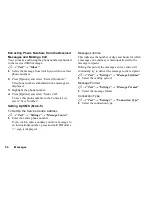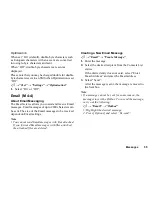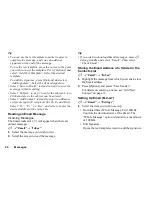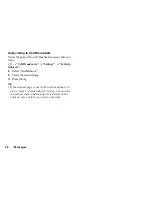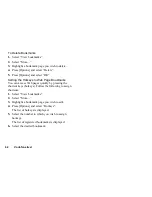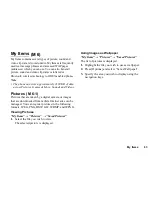50
Messages
Storing the Phone Number or Email Address of
a Sender in the Contacts List
A
→
“Multimedia”
→
“Inbox”
1.
Highlight the message from which you want to store
the phone number or Email address.
2.
Press [Options] and select “Save Sender”.
For details on entering a name, see “Add New
Contact” on page 32.
Retrieving MMS
A
→
“Multimedia”
→
“Inbox”
When “
” is in the Inbox, the following can be done.
1.
Highlight the alert you wish to download.
2.
Press [Options] and select “Download”.
Tip
• You can press
instead of step 2 to start
downloading.
Confirming Arrival of Delivery Report
A
→
“Multimedia”
→
“Sent”
1.
Highlight the message of which you wish to confirm
arrival of delivery report.
2.
Press [Options] and select “Delivery Report”.
This menu is available only for sent messages that
have the “Delivery Report” set to “On”. For details
on selecting “Delivery Report”, see “Setting Up
MMS”.
Setting Up MMS
A
→
“Multimedia”
→
“Settings”
1.
Select the item you wish to set up.
• Roam. Download (Immediate, Deferred):
Controls MMS download timing when roaming
outside of your network.
Immediate: Downloads MMS immediately from
the server.
Deferred: Asks if you would like to download
from the server.
• Delivery Rep. Allow (On, Off):
Enables or disables Delivery Report when
receiving a message which applies to the Delivery
Report function.
• Anonymous Reject (On, Off):
Rejects a messages from an unknown or empty
address name or not.
• Auto Delete (Off, Inbox, Sent, Both):
Deletes the oldest message automatically, when the
Inbox, Sent or both (Inbox and Sent) is full.