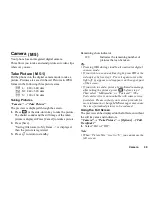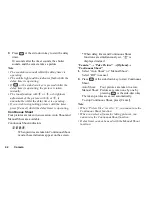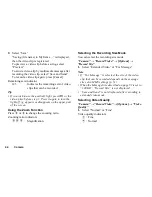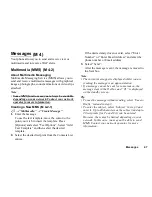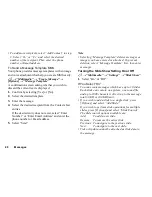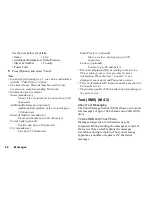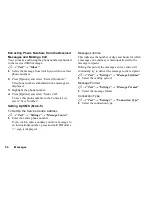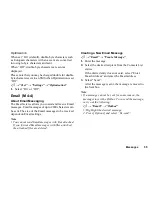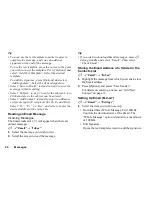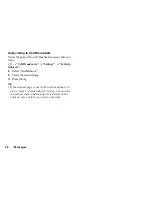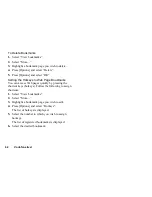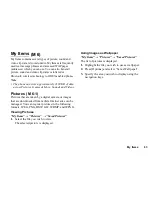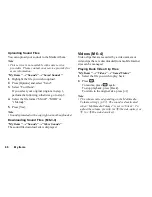Messages
53
You can send or receive SMS even if you are talking on
the phone.
You can also use Text Templates to help you compose
SMS.
Creating and Sending a New SMS
A
→
“Text”
→
“Create Message”
1.
Enter your message.
To use the text template, move the cursor to the
point you wish to insert the template. Press
[Options] and select “Add Text Template” and then
select the desired template.
2.
Select the desired recipient from the Contacts List
entries.
If the desired entry does not exist, select “Enter
Number” and enter the phone number.
3.
Select “Send”.
The phone begins the sending process and the SMS
is sent. After the message has been sent, the
message is added to the Sent box.
To save the message in the Drafts box without
sending it, select “Save to Drafts”.
Note
• When you send a message of more than 160
characters, the confirmation message is displayed.
Tip
• To add more recipients, select “Add Contact” in step
3. Select an item number for adding the recipient’s
phone number. Then enter the phone number.
Reading SMS
Incoming Messages
The SMS indicator (
) will appear when an incoming
message arrives.
1.
When you receive a SMS, press
during
standby.
2.
Select the message you wish to view.
The sender’s phone number and a part of the
message are displayed. When the sender’s phone
number is stored in the Contacts List, the sender’s
name is displayed instead of the phone number.
Messages that are marked with “
” denote unread
messages. If the Inbox, Sent box or Drafts box is
full, “
” is displayed. Delete unnecessary
messages.
3.
Scroll the screen to read the message.
(M 4-3-1)