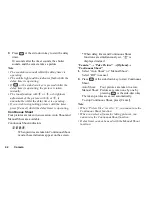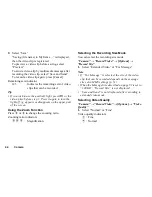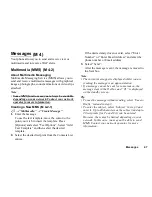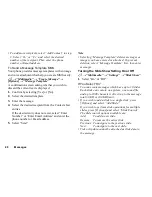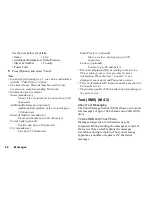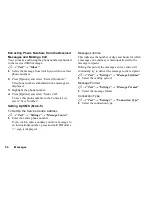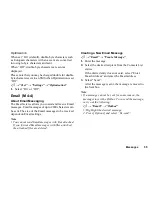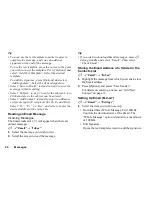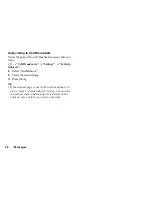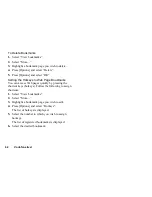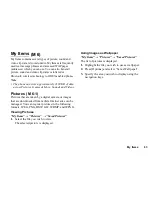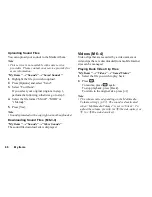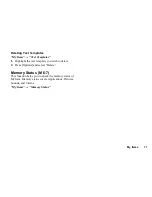56
Messages
Tip
• You can use the text template to make it easier to
complete the message, and you can add your
signature at the end of the message.
To use the text template, move the cursor to the point
you wish to insert the template. Press [Options] and
select “Add Text Template”. Select the desired
template.
To add the signature, press [Options] and select
“Add Signature”. Select the desired signature.
• Select “Save to Drafts” instead in step 3 to save the
message without sending.
• Select “Subject” in step 3 to enter the subject. Up to
40 characters as the subject can be entered.
• Select “Add Contact” instead in step 3 to add more
recipients (up to 30 recipients (for To, Cc and Bcc)).
Select “To”, “Cc” or “Bcc” and select or enter the
desired address of the recipients.
Reading an Email Message
Incoming Messages
The Email indicator (
) will appear when there are
unread messages.
A
→
“Email”
→
“Inbox”
1.
Select the message you wish to view.
2.
Scroll the screen to read the message.
Tip
• If you wish to download Email messages, press
A
during standby and select “Email”. Then select
“Check Email”.
Storing the Email Address of a Sender in the
Contacts List
A
→
“Email”
→
“Inbox”
1.
Highlight the message from which you want to store
the Email address.
2.
Press [Options] and select “Save Sender”.
For details on entering a name, see “Add New
Contact” on page 32.
Setting Up Email
A
→
“Email”
→
“Settings”
1.
Select the item you wish to set up.
• Download Size (Whole Message, First 20KB):
Controls the download size of the Email. The
“Whole Message” option is limited to a maximum
of 100 KB.
• Edit Signature:
Opens the text template screen to edit the signature.
(M 4-4-7)