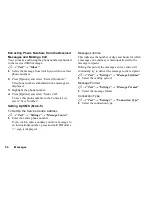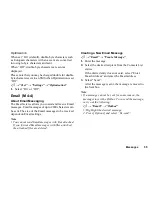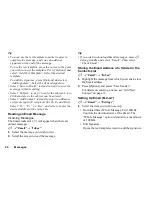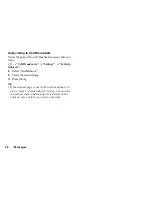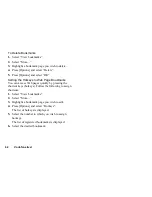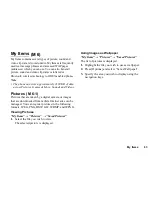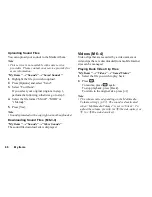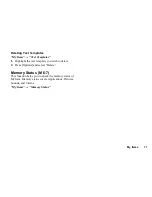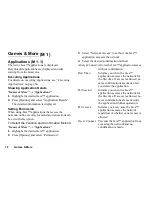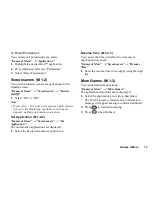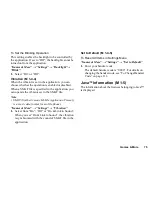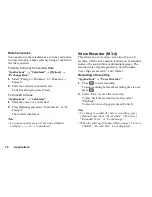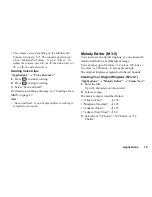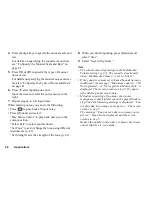68
My Items
Uploading Sound Files
You can upload your sounds to the Media Album.
Note
• This service is not available with some service
providers. Please contact your service provider for
more information.
“My Items”
→
“Sounds”
→
“Saved Sounds”
1.
Highlight the file you wish to upload.
2.
Press [Options] and select “Send”.
3.
Select “To Album”.
If you select your original ringtone in step 1,
perform the following, otherwise go to step 5.
4.
Select the file format “SMAF”, “MIDI” or
“i Melody”.
5.
Press [Yes].
Note
• Sounds protected with a copyright cannot be uploaded.
Downloading Sound Files
“My Items”
→
“Sounds”
→
“More Sounds”
The sound file download site is displayed.
Videos
Video clips that are recorded by a video camera or
video clips that are downloaded from mobile Internet
sites can be managed.
Playing Back Video Clip Files
“My Items”
→
“Videos”
→
“Saved Videos”
1.
Select the file you wish to play back.
2.
Press .
To resume, press
again.
To stop playback, press [Back].
To return to the original size, press [
×
1].
Note
• The volume varies depending on the Multimedia
Volume settings (p. 97). The sound is deactivated
when “Multimedia Volume” is set to “Silent”. To
adjust the volume, press
a
(or
d
/the side-up key) or
b
(or
c
/the side-down key).
(M 6-3-4)
(M 6-4)